Google Meet is probably one of the best video conferencing platforms available in the world. The video conferencing app from Google is free and brings some interesting set of features. The company is always trying to improve the whole experience of video calling with its application and recently it launched an option through which users can easily change their background.
The Background feature in Google Meet not only allows you to blur your background, but it also allows you to apply pre-loaded backgrounds and more. So, if you are still not aware of how to blur your background during a Google Meet video call, we are here to help you. In this article, we are going to tell you how you can easily blur or change your background before and during a Google Meet video call on both desktop and Android platforms. So, without further ado, let’s get started.
How to Change Background in Google Meet – Android
Google Meet video conferencing application on Android allows you to change your background before and during a video call. In this article, we are going to show the exact way to change your background during and after a call. Here’s how:
Before a Video Call:
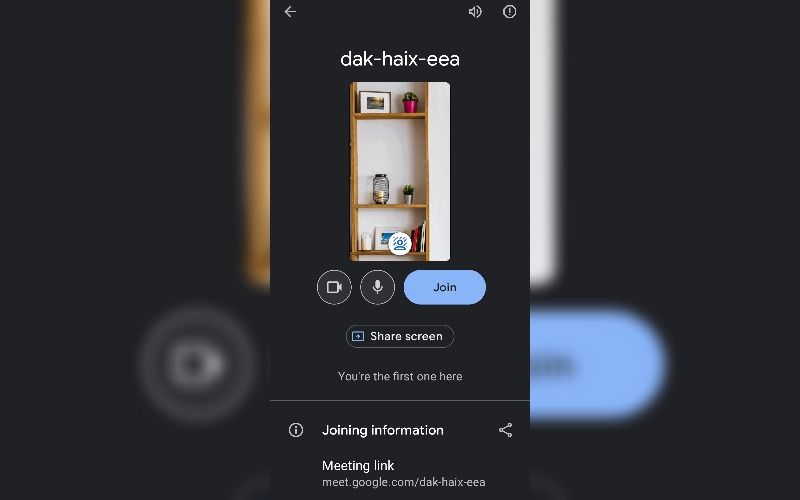
Here’s how you can change the Google Meet background on an Android mobile phone before starting a video call:
- Open the Google Meet application on your Android device and then select the meeting, which you want to join.
- Before joining, you see an option to change the background on the video thumbnail. One can select three presets. The first one known as Blur will completely blur the background. The second is Slightly blur, which slightly blurs the background. Lastly, one can select a pre-uploaded background as well.
- Once you make the choice, simply tap on the Join Now button.
With this, your background will be blurred or changed when you start a video call on Google Meet.
Also Read: How to Change Google Search Language on Mobile, Desktop PC or Laptop
During a Video Call:
The process of changing the background in Google Meet during a video call is pretty simple. All you need to do is follow these steps:
- Open Google Meet and join the meeting.
- Now, tap the screen to see your self view. There you will see an option to Change the Background. Tap on it.
- You select from Blur, Slightly Blur, and pre-uploaded backgrounds. Once selected, your Google Meet background will be automatically changed according to your selection.
However, it is important to note that using the Google Meet background feature will drain your battery. If your phone’s battery is low, it is important to turn this feature off.
Also Read: How to Remove Google Account from Android Mobile Phone?
How to Change Background in Google Meet – Desktop
You can also change the background in Google Meet while using the desktop version. The company gives you an option to change the background during and before a video call. However, it is important to note a few details. Firstly, users who join the video call without using a Google account can only change their background once in a video call. Furthermore, users who join a Google Workspace for Education video call, can’t select their own background images. Once this is clear, here’s what you need to know.
Also Read: Google Meet for PC: How to Download Google Meet on Windows or Mac PC
Before a Video Call:
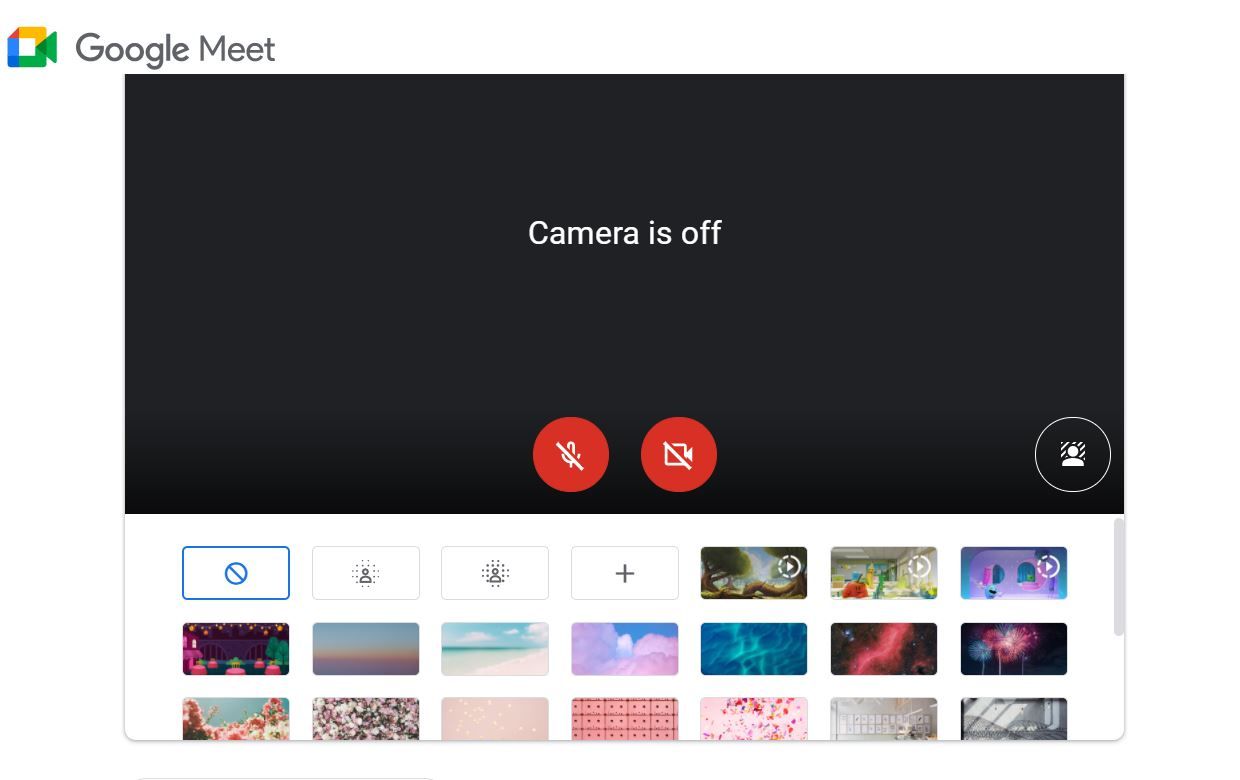
Here’s how you can change the Google Meet background on the desktop before attending any video call.
- Go to the Google Meet website and then log in with your Google account. You can also simply tap on the meeting link shared with you.
- Before joining the meeting, you will see an option at the bottom right of your self-view known as Change Background.
- Just like Android, you can select Blur, Slightly Blur, and pre-uploaded background for your video call. Furthermore, the desktop version also allows you to upload your own image for your background.
- Once done, simply tap on the Join Now button to join the video call with background blur or change.
Also Read: Visual Effects for Google Meet: How to Add Visual Effects during Google Meet Video Call
During a Video Call
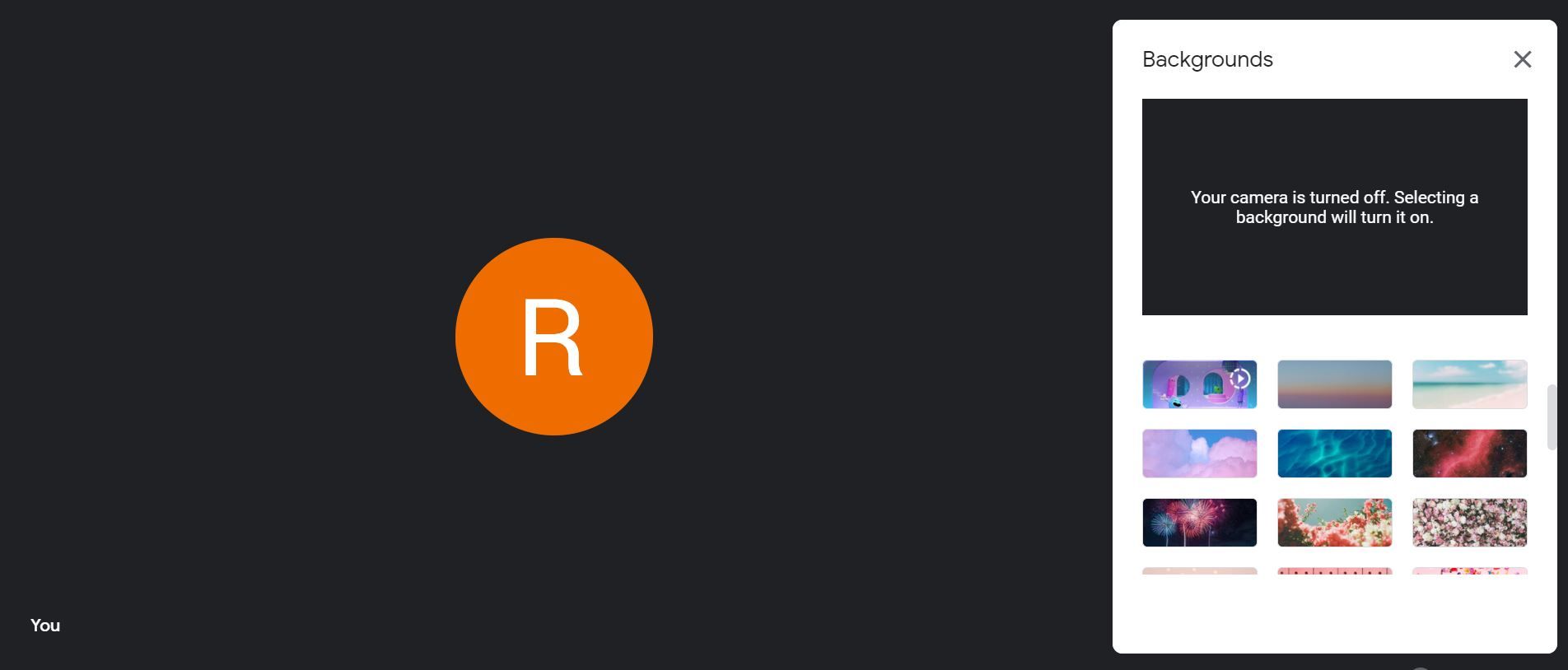
Here’s how you can change the background of Google Meet during a video call on desktop:
- Open the Google Meet website on your browser and join the meeting.
- Once you are in, you will see more options at the bottom. Click on it and then select Change background from the list.
- You can select Blur, Slightly Blur, and pre-uploaded background for your video call. Furthermore, the desktop version also allows you to upload your own image for your background.
With this, your background will be changed quite easily while you are on a video call.
The post Google Meet: How to Change Background Before and During a Google Meet Video Call on Computer and Android Mobile appeared first on MySmartPrice.
from MySmartPrice https://ift.tt/fEKVbUd
No comments:
Post a Comment