Do you want to check back your activities on Google search, Chrome, apps, and other web activities? In case you didn’t know, Google offers an excellent dashboard to manage the Google Search history, which includes details of all the searches you have made on Google and Chrome app activities. This feature comes in handy when you want to visit the site or activity you did recently and you are not able to remember the same.
Google has a nifty tool called My Activity, which basically keeps a tab of all your activities on the web, apps, location, and YouTube. This is slightly different from Chrome search history as it includes all the other search history including Chrome and YouTube. Google basically keeps track of all your activities and keeps them in an organized manner and as a user, you can filter and get the data you want based on date and product to narrow down your search.
In this guide, we will take a look at how you can check Google Search History using My Activity on different devices like Android, iPhone/iPad, and computers. Apart from checking the activities, we have also mentioned how you can get more details of the activity and also how you can turn off this feature so your activities are not tracked.
Also Read: Google Search History: How to Delete All Google Search History From PC, Android and iPhone
What is Google Search History?
Google search history is essentially located inside Google’s My Activity. My Activity is a central place to view and manage activities such as searches you’ve done, websites you’ve visited, and videos you’ve watched on YouTube. Whenever you are using Google sites, apps, and services, some of your activity is saved in your Google Account.
You can find and delete this activity in My Activity, and you can stop saving most activities at any time. This is a one-stop destination to have more control over what needs to be tracked and what needs to be skipped 一 you have full control over your activities.
How to Check Google Search History on Android
- Go to Settings App
- Scroll down and tap on Google
- Select “Manage your Google Account”
- On the top, select “Data & privacy”
- Scroll down to the “History settings” tab

- Tap on My Activity
Once you tap on My Activity, you can select and check your Web and app activity, location history, and YouTube history. If you skip this and scroll down on the “ My Activity” screen, you can check your most recent activity on Google, which includes Google search, Chrome, YouTube, and apps.
Get Details of the Activity
To get details of any particulate history activity, you can tap on Details and date and time of the activity and even what the activity is saved. Some activities will also include location, device, and app information.
Delete Details of the Activity
Once you have seen the activity details, if you wish to delete the same, you can tap the menu button on the top of the screen (three dots) and select “Delete”.
Also Read: Add Me to Search: How to Create a People Card and Add Yourself to Google Search
How to Check Google Search History on iPhone and iPad
- Open Gmail app on iPhone/iPad
- Tap on “Manage your Google Account”
- Select the “Data and privacy” tab
- Scroll down to the “History settings” tab
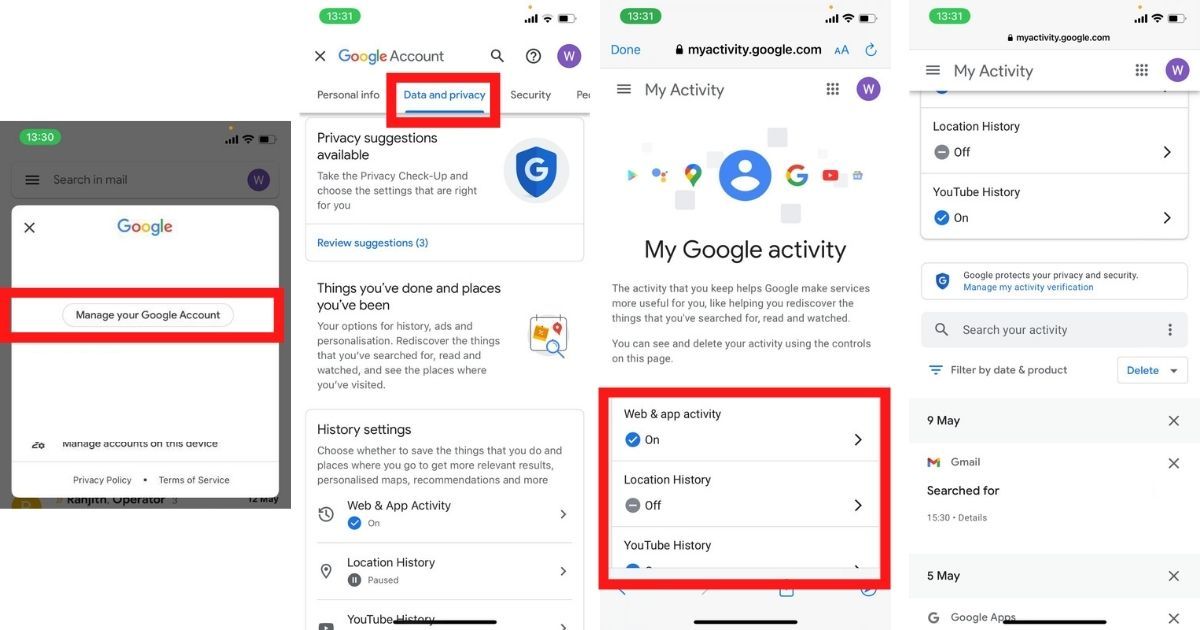
- Tap on My Activity
All the activities will be organized by day and time. You can use the search bar and filters to find specific activities.
How to Check Google Search History on Computer
- Visit your Google Account’s Activity webpage

- Click on the “Data & Privacy” option on the left navigation panel
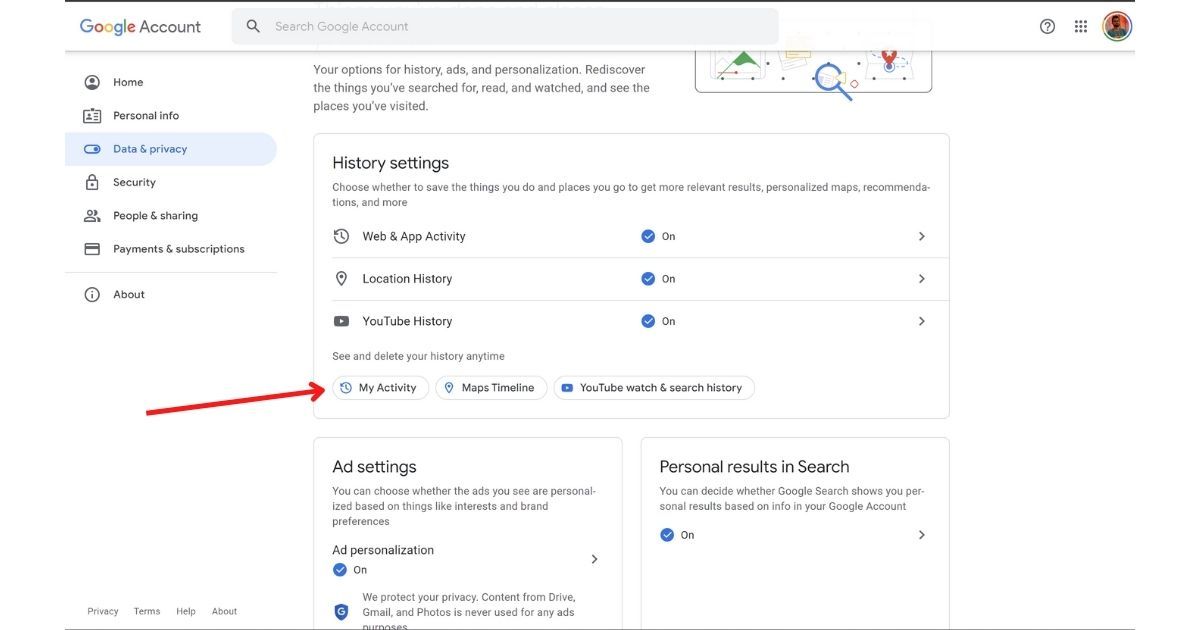
- Under “History settings”, click My Activity

- All your Google activities will be listed, these include activities from Web & App Activity, Location History, and YouTube History
How to Stop Saving Google Activity
- Go to the Data & privacy option on My Activity on your phone or computer by following the aforementioned steps.
- Under “History settings, tap an activity (Web & App Activity, Location History, or YouTube History)
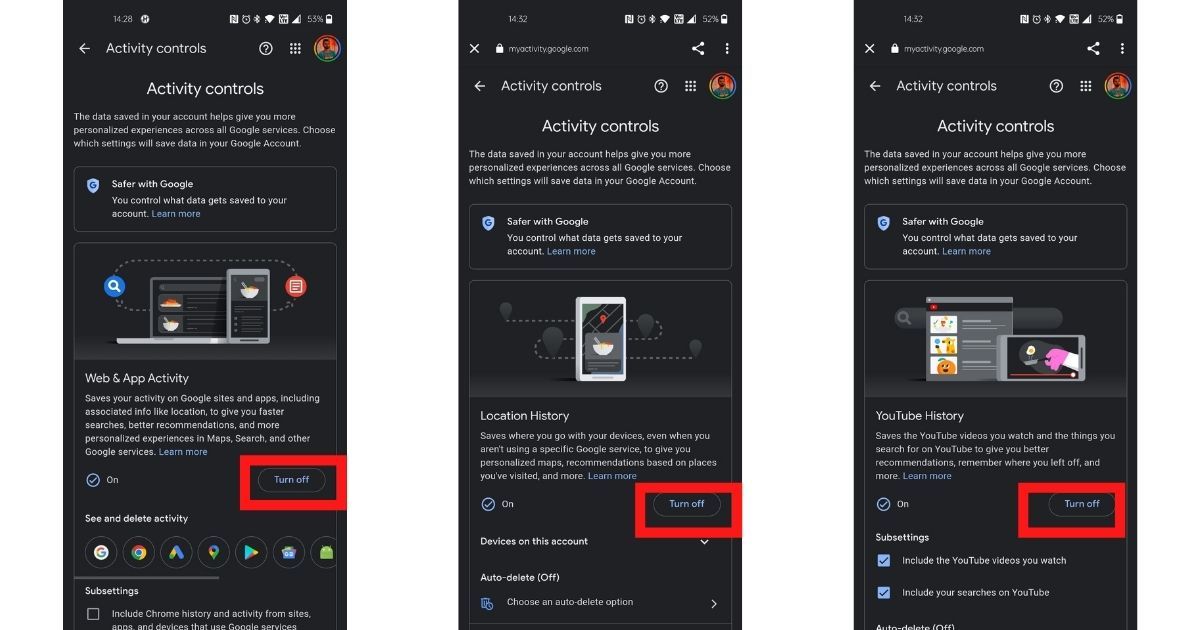
- Under “Web & App Activity/Location History/YouTube History” select “Turn off”
- Click on Pause and then on Got it.
In case you want to turn this back on, you can follow the same steps and then select the “Turn on” option.
Also Read: Google Search Dark Mode: How to Turn On Dark Theme for Google Search on PC and Smartphone
The post Google Search History: How to See Search History in Google on Android, iOS, and Computer appeared first on MySmartPrice.
from MySmartPrice https://ift.tt/GNg5FXO
No comments:
Post a Comment