WhatsApp, the world’s most popular instant messaging app from Meta has over 2 billion users across Android, iOS, and the Web. The company is always looking to add new features to the app and more recently, we have seen the company add message reactions, a mute option for group calls, Android to iOS data transfer and much more. Along with these features, the company is also enhancing the existing feature and some features have been retained from the start of the app.
Among these, Archive is one of the oldest features on WhatsApp. This feature allows you to hide an individual chat or a group chat from your chats list to better organize your conversations. Or, this allows you to just focus on the groups and chats you want by achieving the rest of the chats. In this guide, we will take a look at how one can unarchive the chats that you have archived and more.
Also Read: WhatsApp Change Number: How to Change your Mobile Number on WhatsApp Using Different Methods
What does Archive chat mean?
An archived chat as said earlier, allows you to hide a particular group chat or personal chat from the main chat screen. This way, your chats will be organized better and you will have a cleaner look on your screen with all the important chats to concentrate on. You can view your archived chats on top of the chat list (it was on the bottom previously).
Just to be clear, if you archive an individual or group chat, it won’t delete the chat or group. Also, archived individual or group chats will unarchive when you receive a new message from the individual or group chat. But, WhatsApp has added a new setting to disable this and keep chats archived when you receive a message too. More on that in a bit. First, let’s see how we can archive a chat.
How to Archive an individual or group chat on WhatsApp
- Open WhatsApp
- In your Chats list, select any the individual or group chat you want to archive (You can select multiple individual/group chats here)
- Once you have selected, on the top of your screen, Tap on the “Archive” icon (with a down arrow)
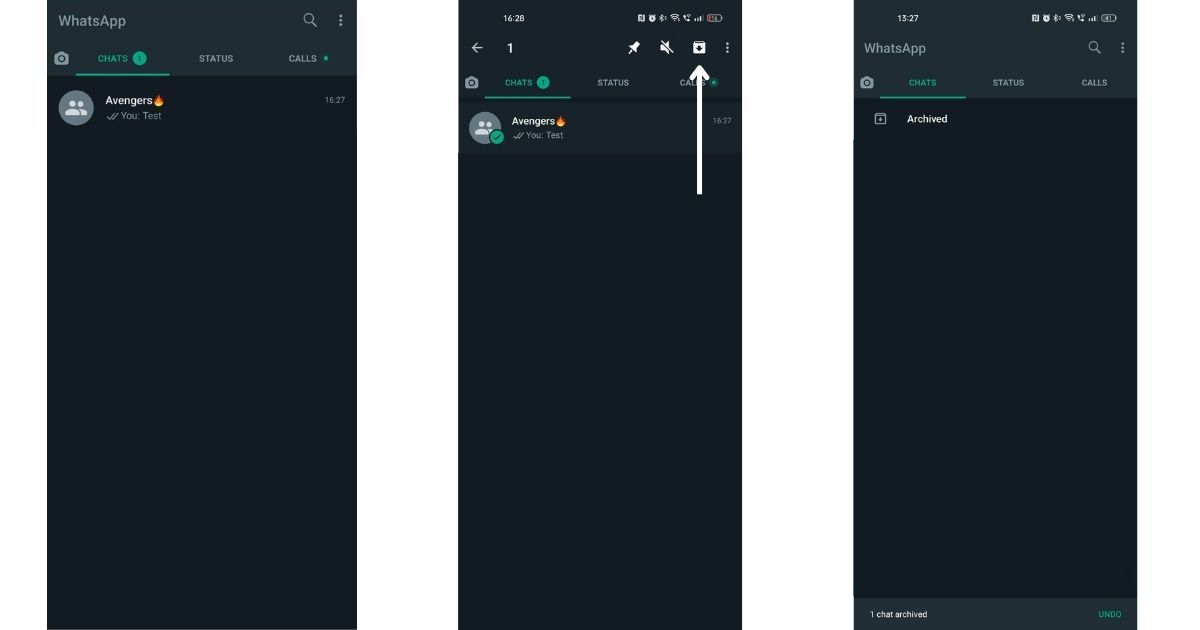
- You will get a toast message at the bottom of the notification that the chat has been archived.
How to Archive all chats on WhatsApp
- Open WhatsApp
- In the Chats tab, tap More options (three dots on the top right)
- Select Settings
- Tap Chats options
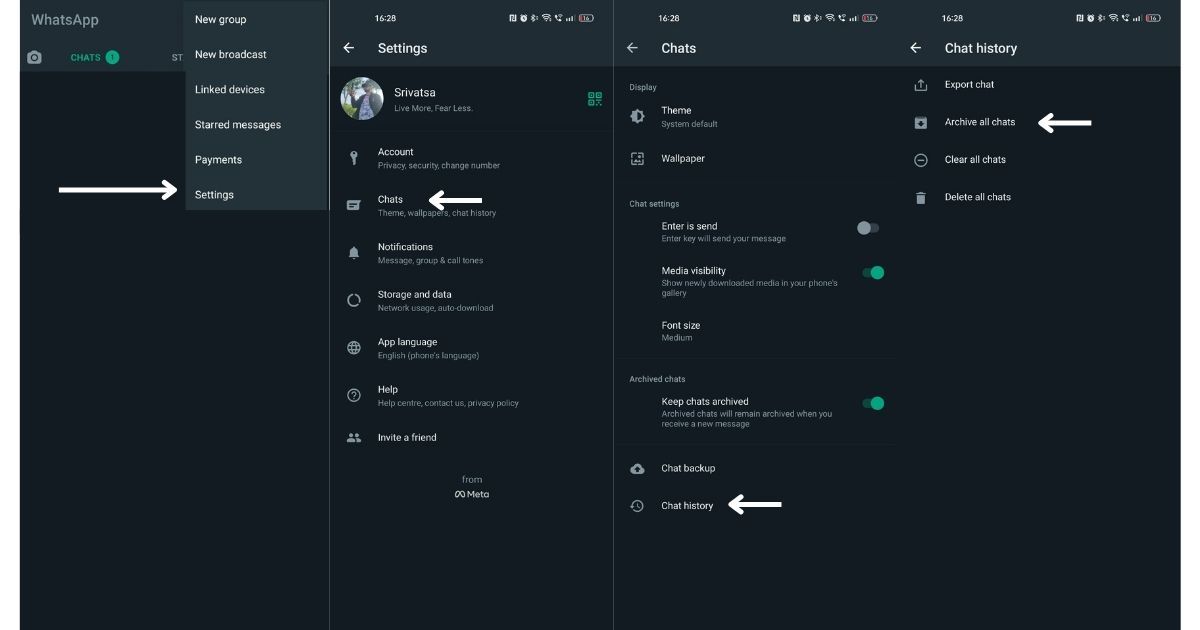
- Select Chat history > Tap on Archive all chats
How to View archived individual or group chats on WhatsApp
- Open WhatsApp
- In the chat, tap on the “Archived” option
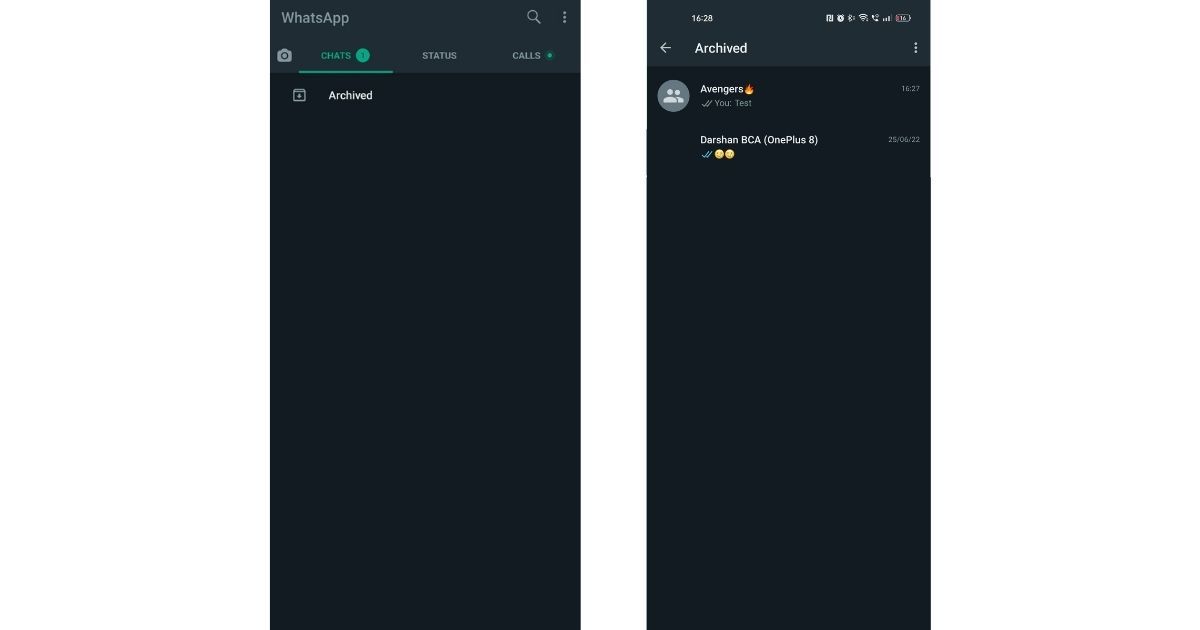
- You will see the list of all archived individual or group chats
Also Read: WhatsApp Android to iOS: How to Transfer Chat Messages and Media from Android Mobile to iPhone
How to Unarchive an individual or group chat on WhatsApp
- Open WhatsApp
- In the chat, tap on the “Archived” option
- You will see the list of all archived individual or group chats
- Tap and hold the individual or group chat you want to unarchive
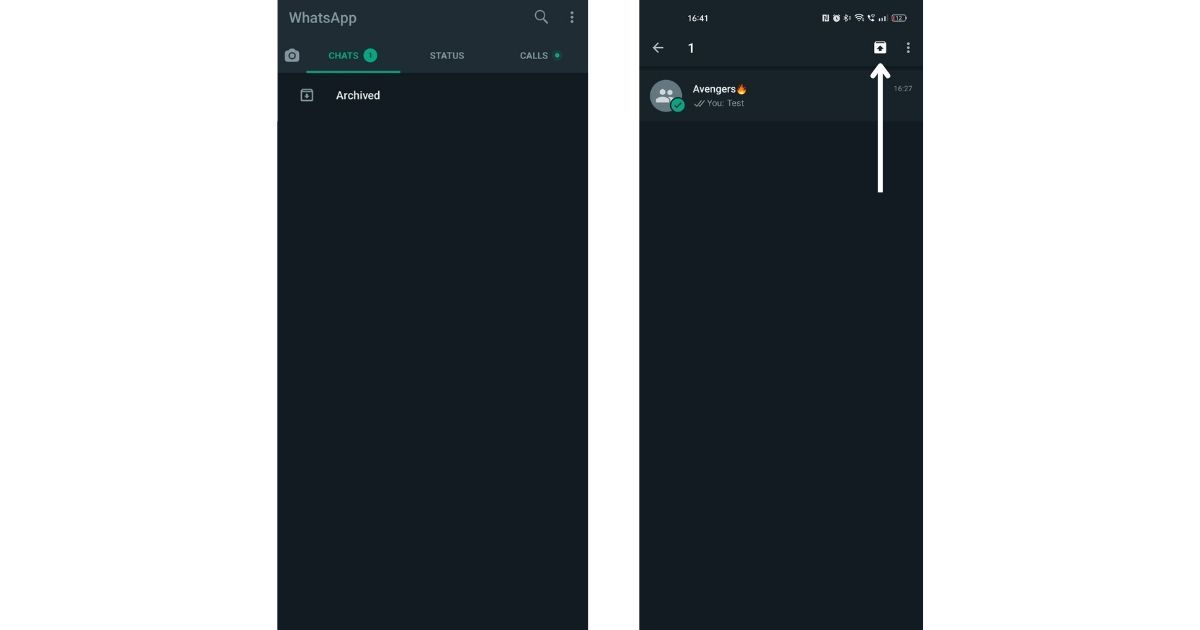
- Tap Unarchive icon (up arrow) at the top of the screen
How to Archive All Chats on WhatsApp
- Open WhatsApp
- In the Chats tab, tap More options (three dots on the top right)
- Select Settings
- Tap Chats options
- Select Chat history > Tap on Unarchive all chats
- Select “OK”
How to Turn Off the New Archive Feature on WhatsApp
By default, all archived chats will remain archived even when you receive a message from the archived individual or group chats. In case you don’t want this, WhatsApp allows you to change this setting in a few steps.
- Open WhatsApp
- In the Chats tab, tap More options (three dots on the top right)
- Select Settings
- Tap on Chats
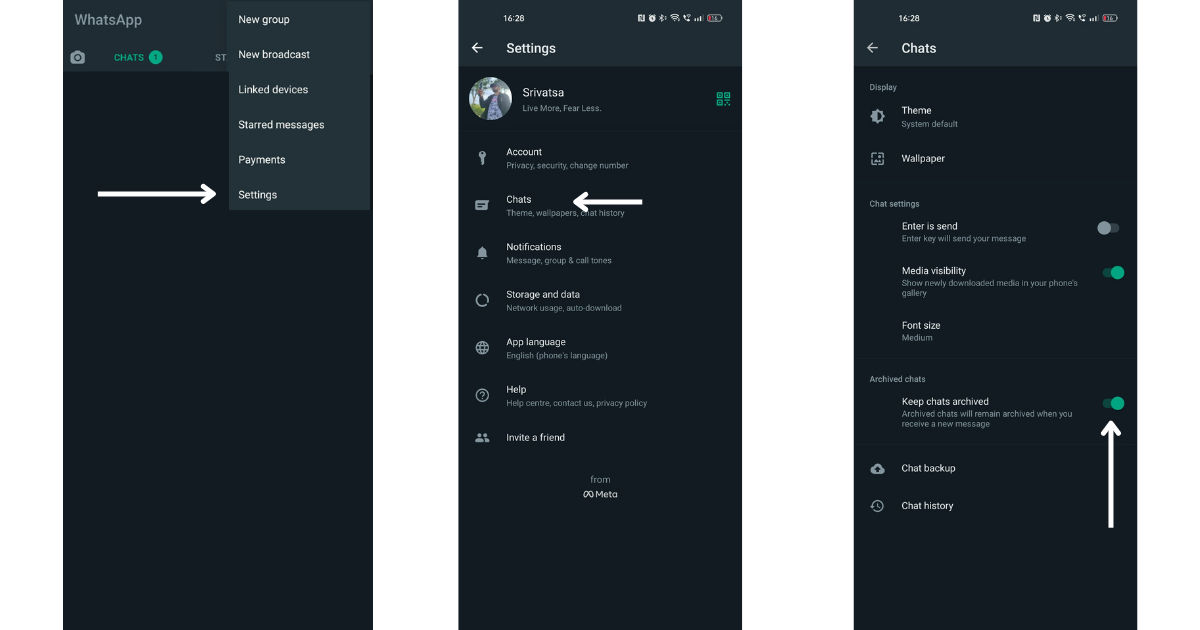
- Turn off Keep chats archived
Once this is done, the individual or group chats which you had archived will be unarchived once you get a message from that particular chat.
Also Read: WhatsApp Pay: How to Add Bank Account, Set UPI PIN, Send Money to Contacts, Find Offers and More
The post WhatsApp Archive: How to Archive and Unarchive WhatsApp Chats appeared first on MySmartPrice.
from MySmartPrice https://ift.tt/8eSUbBT
No comments:
Post a Comment