If you have received a .zip or .rar file and don’t know how to access it, you have come to the right place. For those who don’t know, ZIP or RAR files are essentially compressed file formats that take up less storage compared to the original files. People generally tend to create zip files for a number of reasons. The main intent is to reduce the file size, making it easier to share over email. Another big reason is to secure the files as it is easier to password-protect a ZIP file.
If you have a RAR or a ZIP on your computer or your smartphone, you can easily extract them using the default options or third-party apps. Here’s how.
How to Open ZIP/RAR Files on Windows
Since ZIP files are more common than RAR files, Windows offers inbuilt options to open a ZIP file. Follow the steps below to extract a ZIP file on Windows:
1. Right-click on the ZIP file.
2. Select Extract All from the pop-up menu.
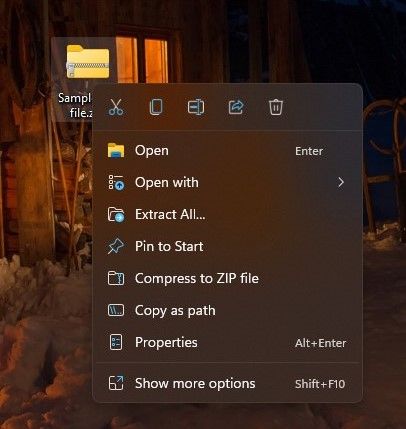
3. Click on Browse to select the location where you want the files to get extracted.
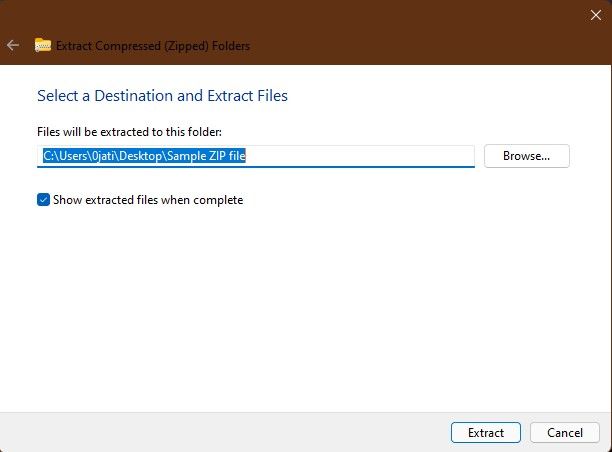
4. Click on Extract.
Once the ZIP file is extracted, you can now access the files that were stored in the ZIP file. If you have come across a RAR file, you can use the popular free Windows utility called 7-Zip. It’s an open-source file archiver that allows you to open both ZIP and RAR files.
To open a RAR file on your Windows PC, here is what you need to do –
1. Download and install the 7-Zip utility.
2. Right-click on a RAR file and select 7-Zip in the pop-up window. For Windows 10 users, right-click and select Show more options > 7-Zip.
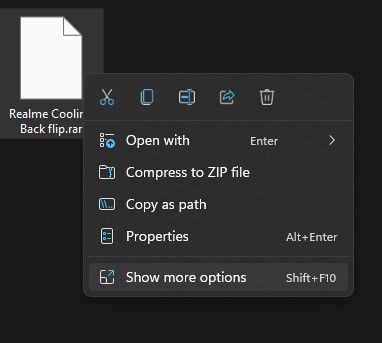
3. In the next pop-up window, select Extract files.

4. Click on the triple dot icon to select the location where you want the files to get extracted.
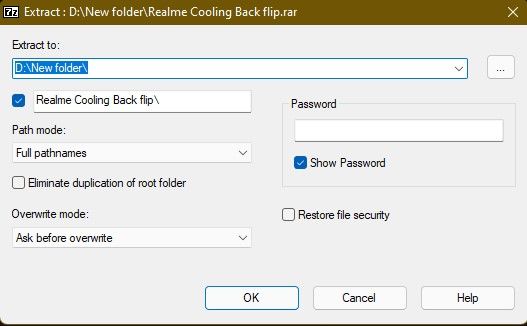
5. Click on OK
If you want to extract the files to the current location, select Extract here in the right-click pop-up menu. The 7-Zip Windows utility can also be used to open ZIP files.
How to Open ZIP/RAR File on Android
File managers on Android devices offer the functionality to extract ZIP. Some even enable users to extract RAR files. For instance, the OnePlus file manager can extract files from both types of compressed file formats. To open a ZIP file on Android, here is what you need to do –
1. Go to the File Manager.
2. Locate the ZIP file and tap on it.
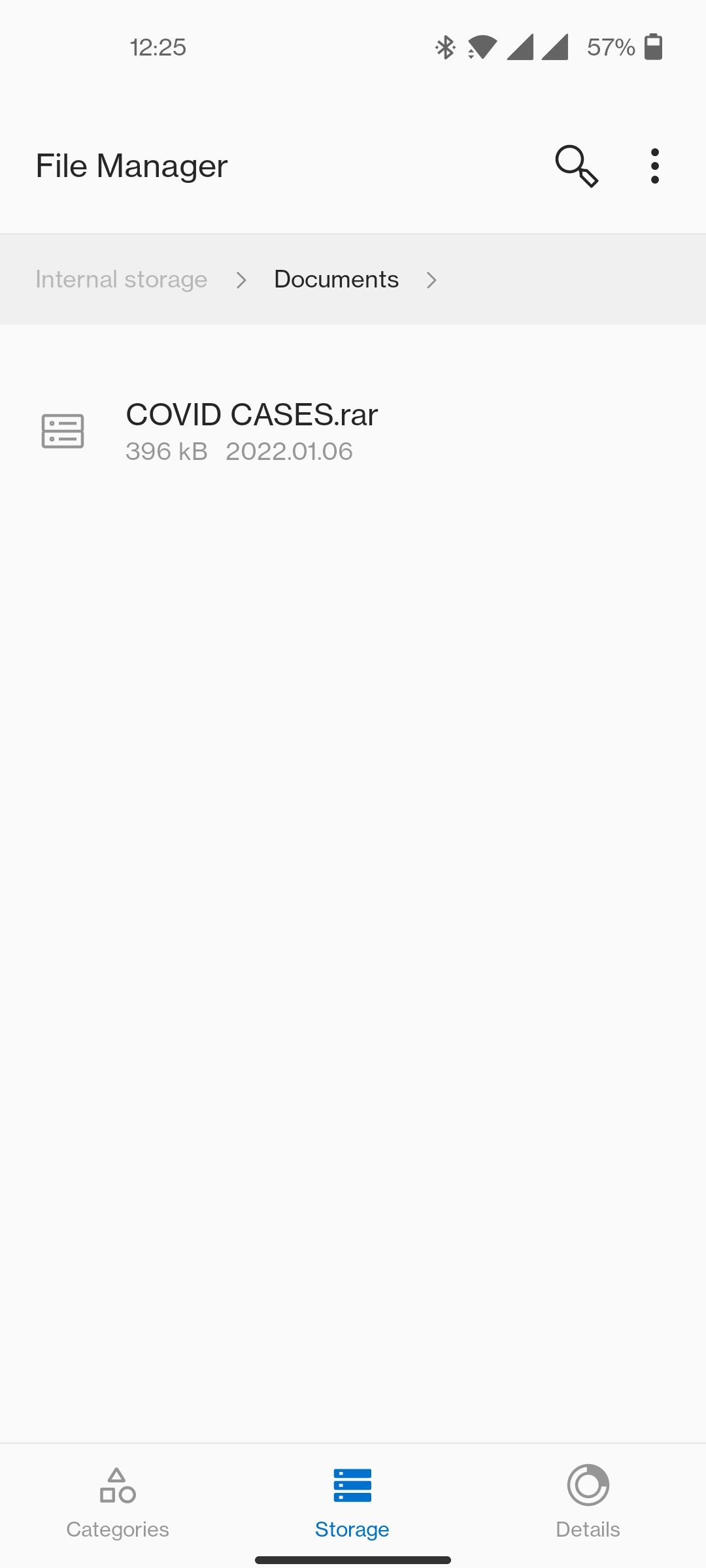
3. Tap on Unzip.
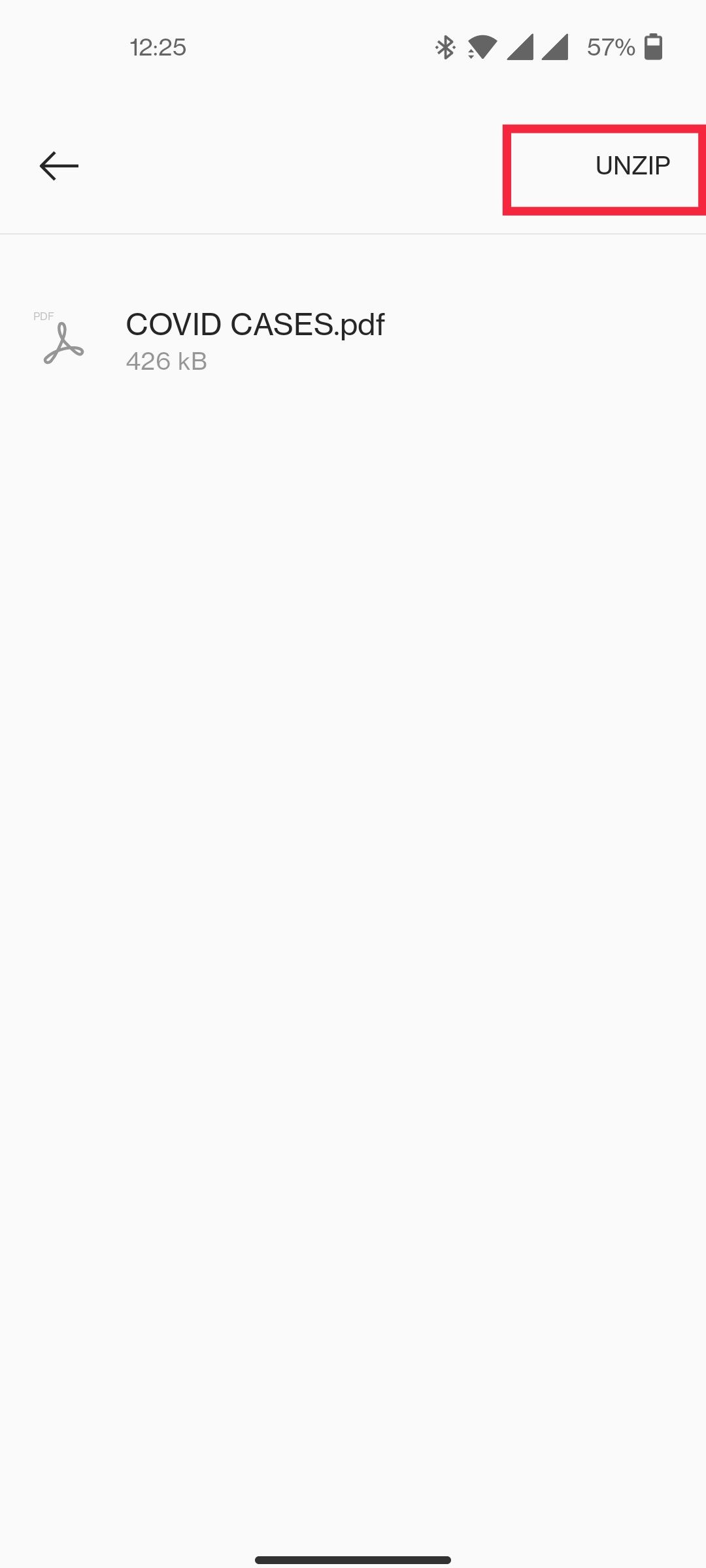
4. Select whether you want to unzip the files to the current location or a different location.
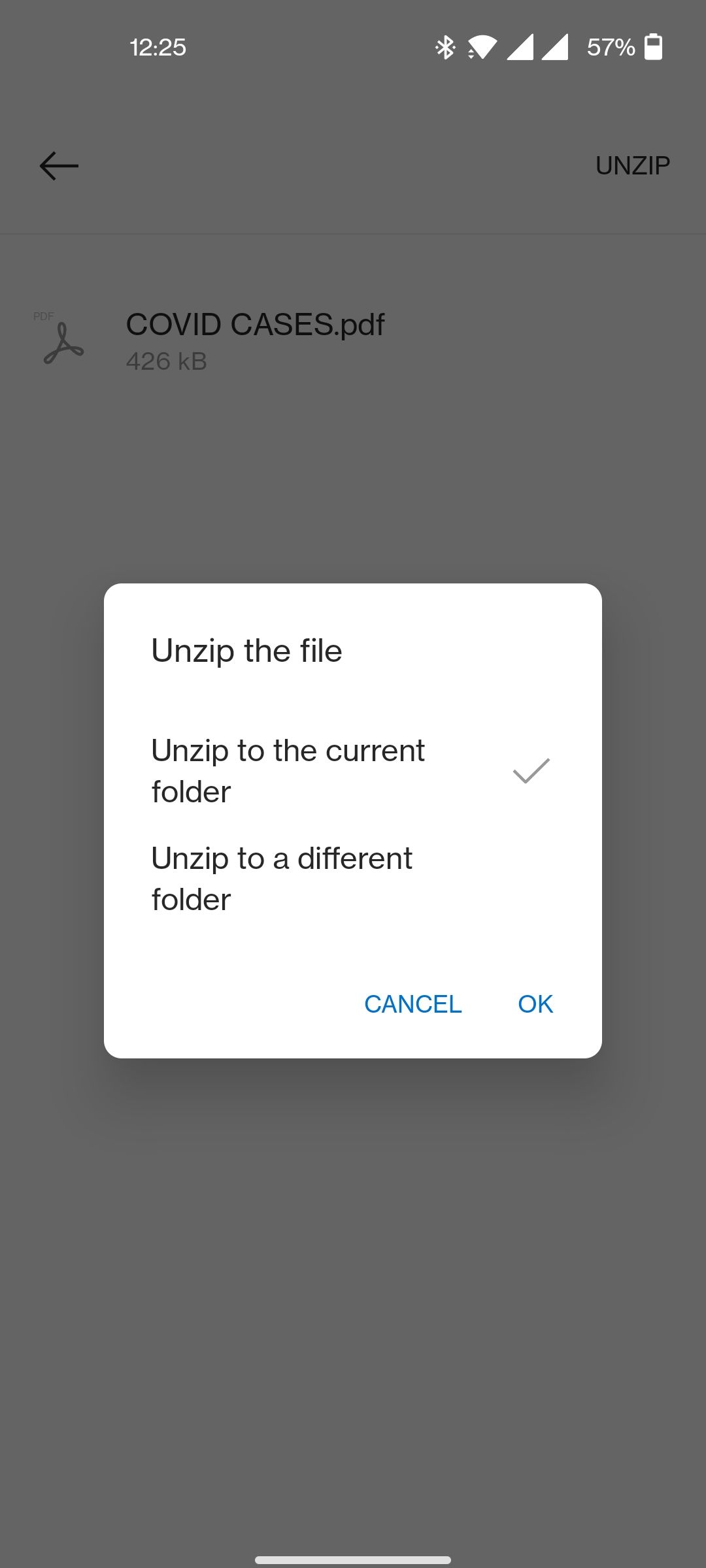
5. Tap on OK.
If the file manager on your smartphone is not able to open the ZIP file/RAR file, you can take the help of a 3rd-party app such as ZArchiver. To open a RAR file on your Android device using this app, follow the steps below –
1. Download ZArchiver from the Google Play Store.
2. Open the app and locate the ZIP/RAR file in your phone storage.
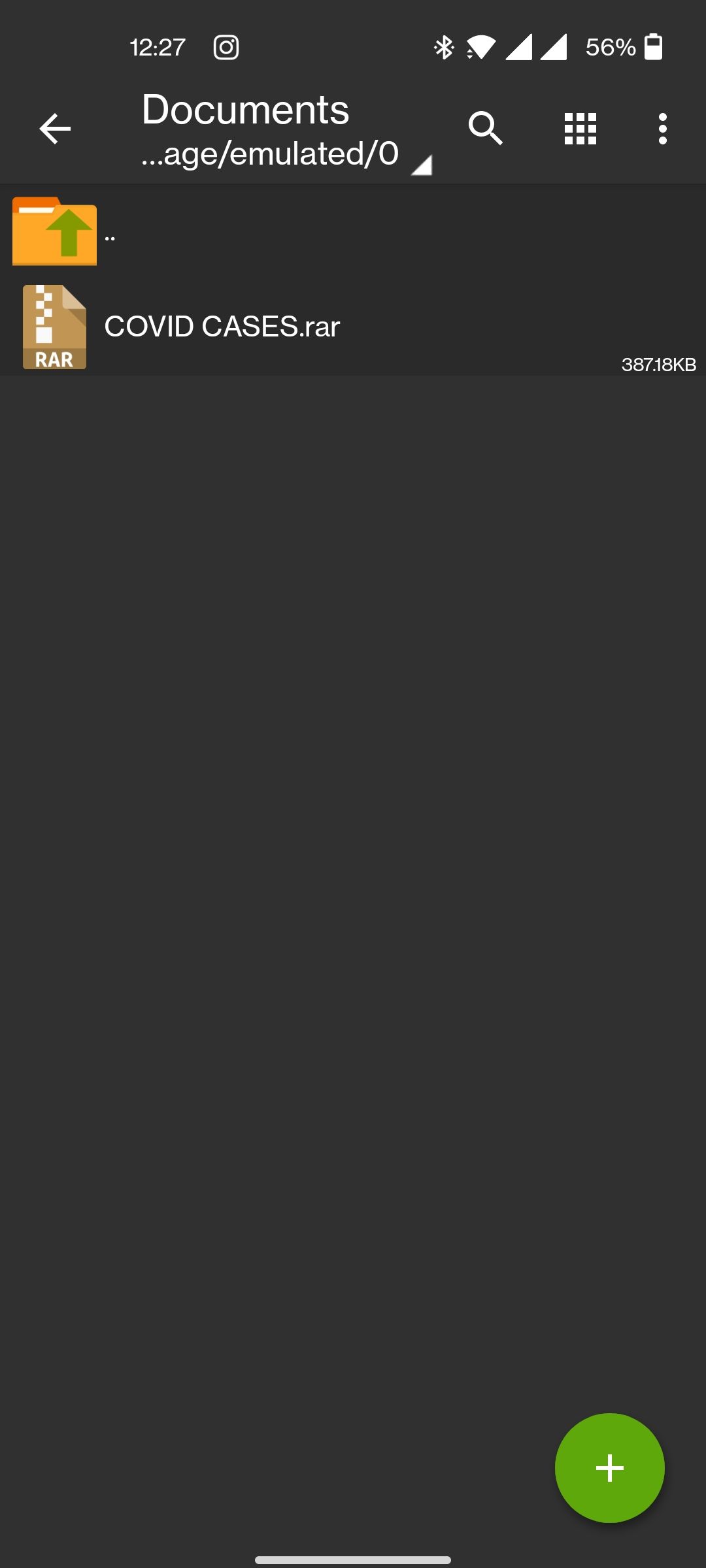
3. Tap on the file.
4. Tap on Extract here to extract the files to the current location.
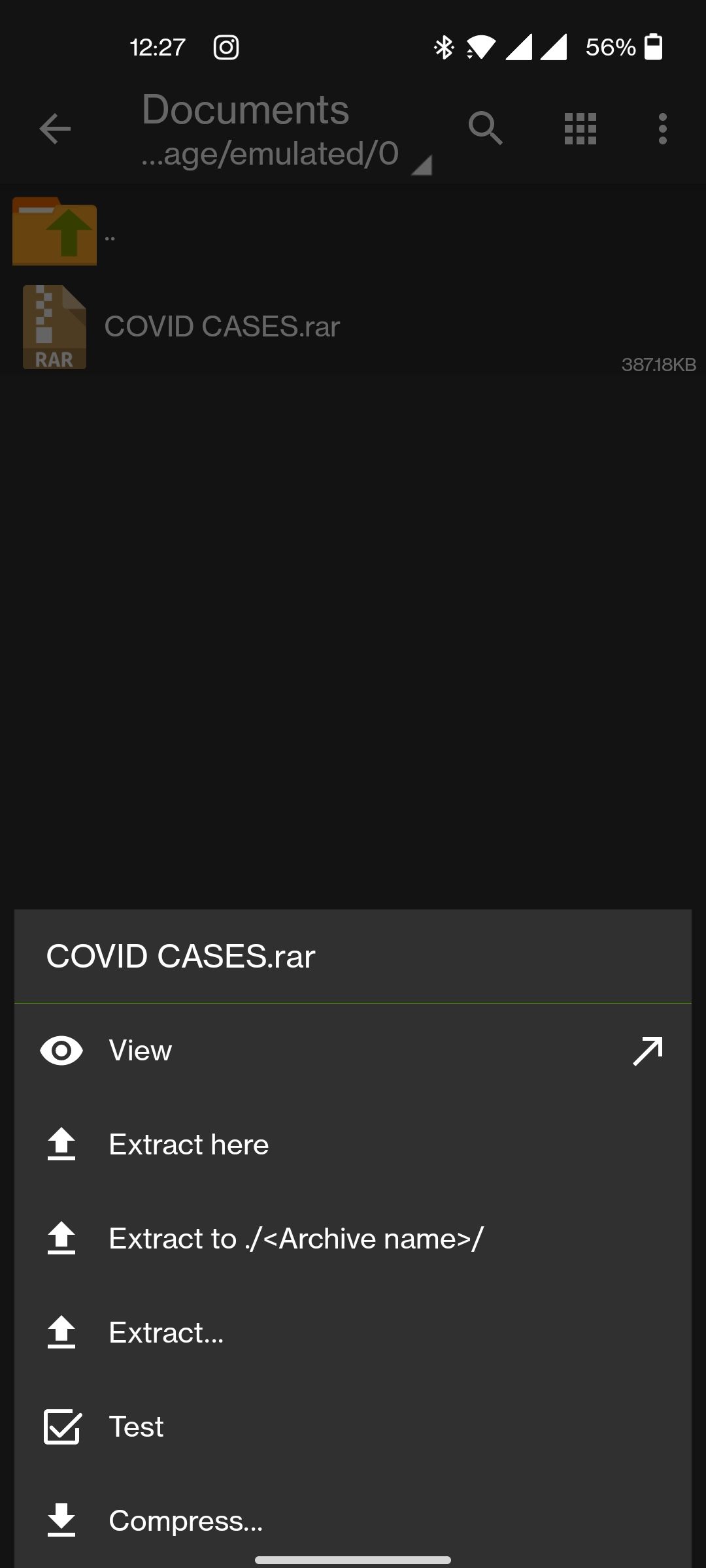
How to Open ZIP/RAR File on iOS/iPadOS
Similar to Android, you can easily open ZIP files or RAR files on the default Files app on iPhone/iPad. Here is what you need to do –
1. Go to the Files app and locate the ZIP file.
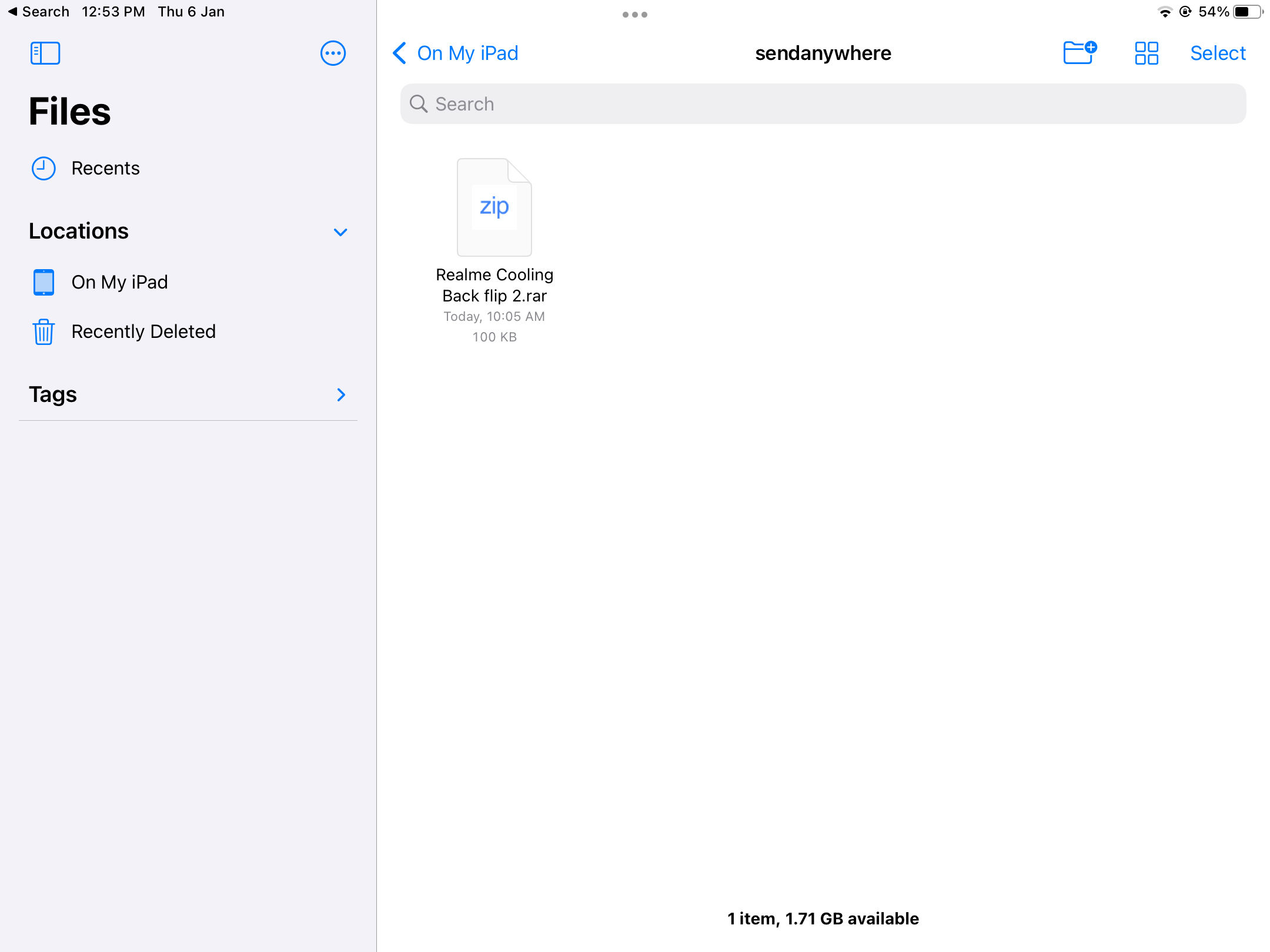
2. Tap on the ZIP file and then tap on Preview content.
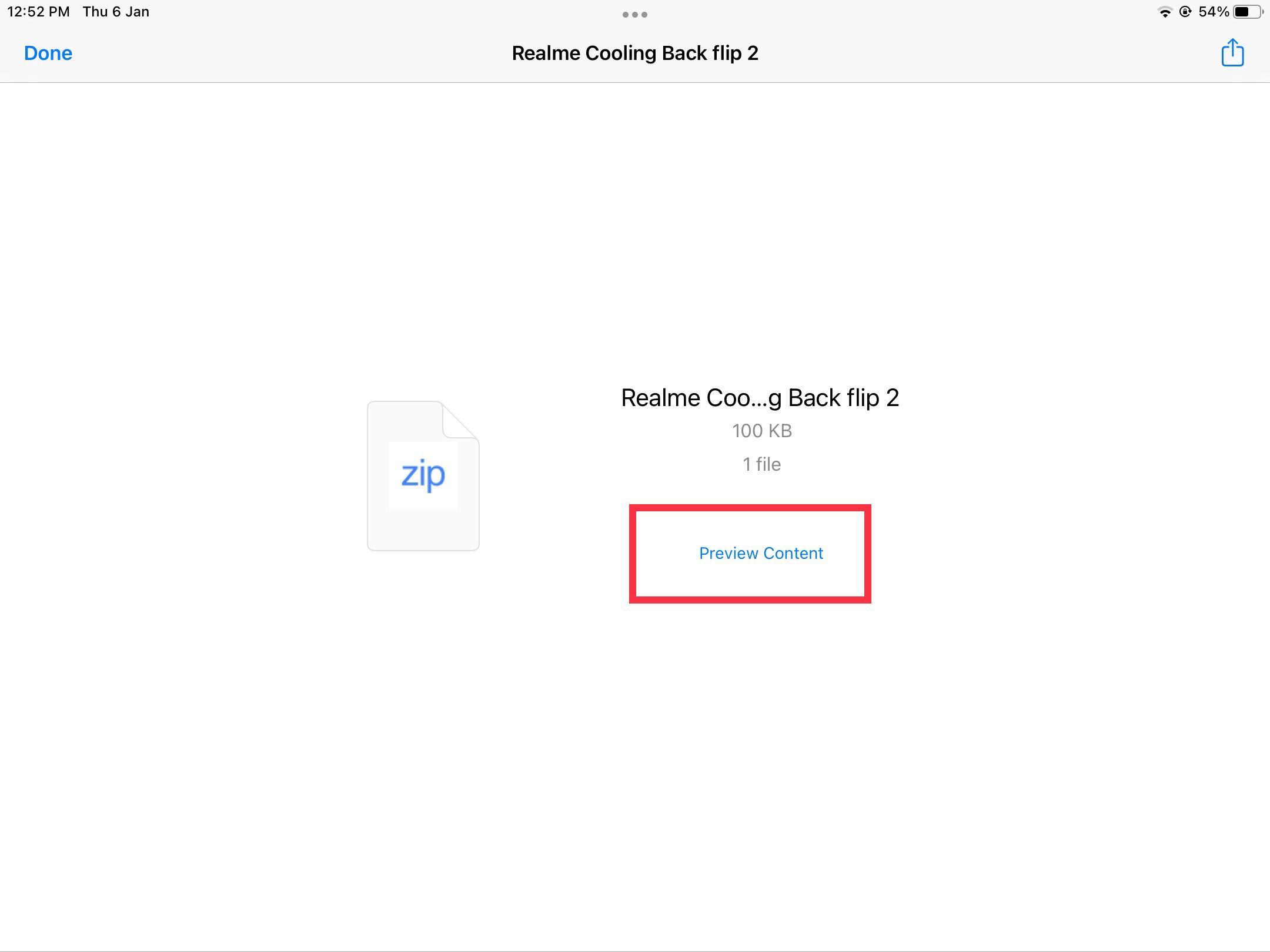
3. Search for the file you want to extract.
4. Tap on the Share button in the top-right corner of the screen.
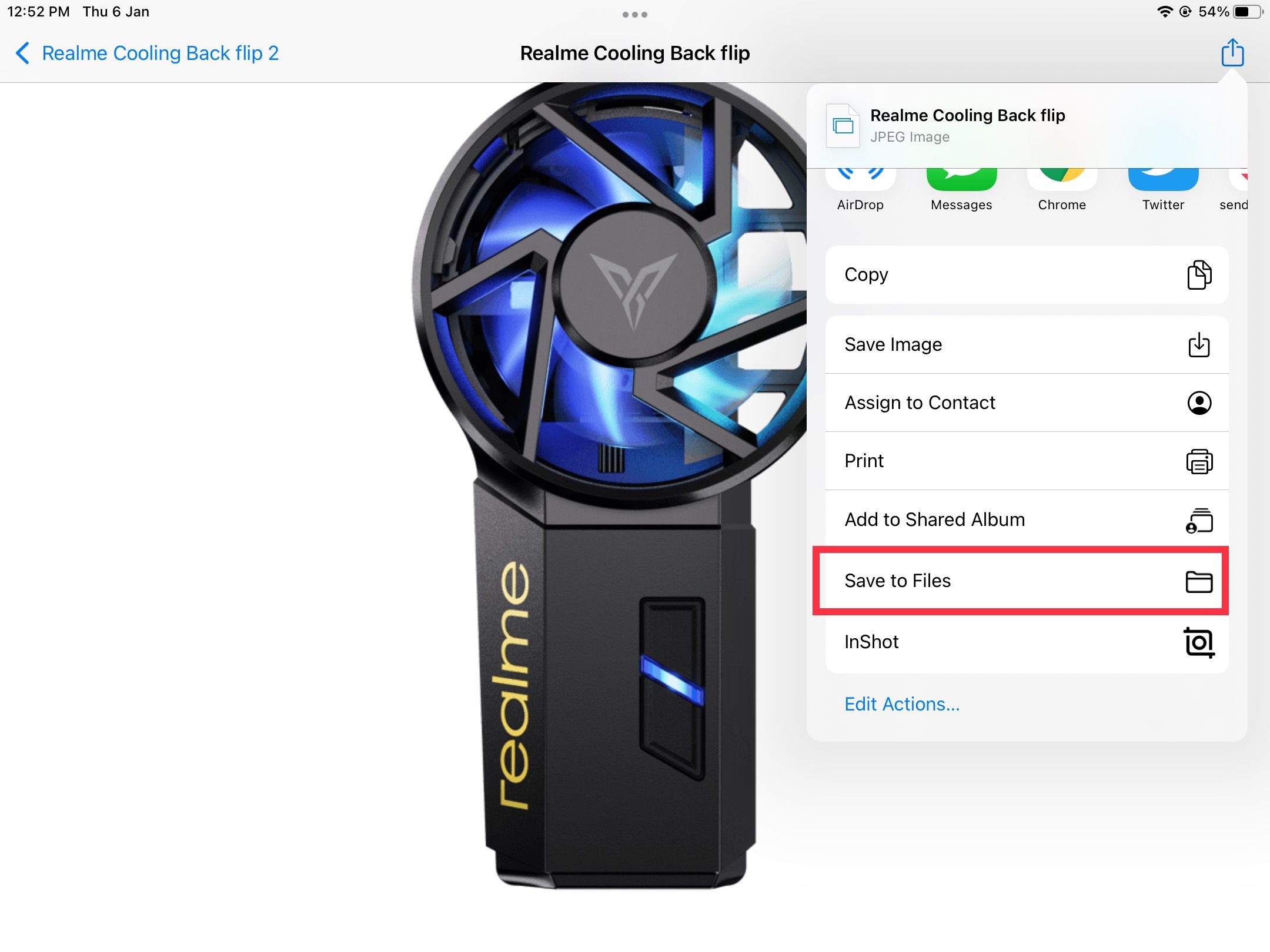
5. Tap on Save to Files in the pop-up menu.
If you are having trouble opening a compressed file on iOS, you can use the help of third-party apps. Zip & RAR File Extractor is a good ad-supported app that allows you to extract files from a ZIP/RAR file.
How to open ZIP/RAR files online
If you are skeptical of installing a third-party app or you are in a hurry, then you can also unzip compressed files online. Thankfully, there are a ton of ZIP and RAR extractors online that open up zipped files for free. Extract.me is a good option that supports over 60 compressed file formats. The best part about using an online archive extractor is that you can use it to unzip files on any platform as long as it can run a web browser.
The post How to Open ZIP File and RAR File on Windows, Android and iOS appeared first on MySmartPrice.
from MySmartPrice https://ift.tt/3fpF82t
No comments:
Post a Comment