Having a Gmail account is a must these days to use Google Play Store and services on Android phones and it is also extremely helpful for those who have a laptop/PC and also Apple devices like iPhone or iPad. Sometimes you’ll end up using someone else’s device and you’ll have to sign out after checking your mail. In this guide, we will take a look at how you can sign out of Gmail on desktops, Android, iPhones and iPad. Lastly, we will also take a look at how one can sign out from Gmail remotely.
Since most of the services are tied up with your Gmail account, once you remove your Gmail account, all the services related to the same account will be unusable after you sign out. For instance, if you sign out of a Gmail account from your phone, you will lose access to Play Store, Drive, and other related Google apps and services. You can sign in with another Gmail account to gain access.
How to Sign out of Gmail on Desktop
- Open Gmail on your laptop or PC
- Click on your profile photo on the top right
- Click on Sign out
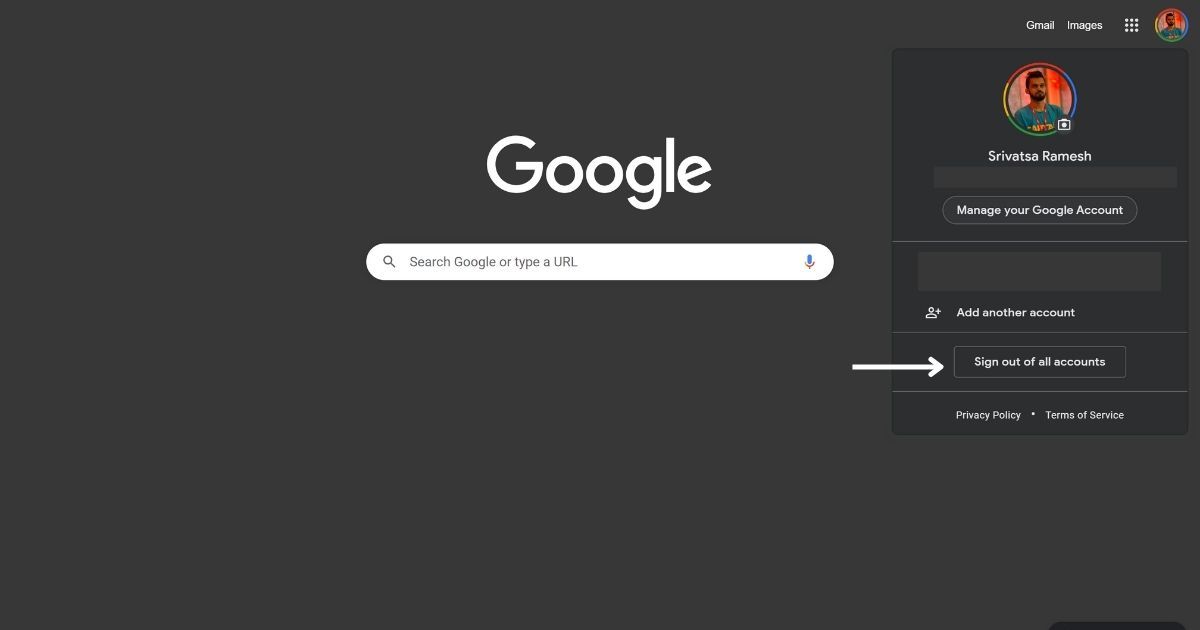
In case you have multiple Gmail accounts on the desktop or PC, it is not possible to remove only one Gmail account, which is frustrating for users with multiple accounts. In this case, you will have to click on Sign out of all accounts and then sign in with the account in which you want to access your mail and other Google services.
Also Read: Gmail: How to Delete All Social, Promotional Emails in Gmail and Free Up Your Google Drive Storage?
How to Sign out of Gmail on iPhone and iPad
On iPad and iPhone, the only way to sign out of your Gmail account is to remove your entire account from your phone or tablet.
- Open the Gmail app on your phone
- Click on your profile photo on the top right
- Tap Manage accounts on this device
- Select Google
- Select the account you want to sign out from
- Tap on the menu button on the top right (three dots)
- Select Remove account
Also Read: How to Remove Google Account from Android Mobile Phone?
How to Sign out of Gmail on Android
It is pretty tricky on Android phones as well, to sign out from Gmail, you have to remove your entire account from your phone or tablet. Removing the account from your Android phone or tablet won’t delete the account itself, you can still use the same Gmail on other phones or laptops.
- Open the Gmail app on your phone
- Click on your profile photo on the top right
- Tap Manage accounts on this device
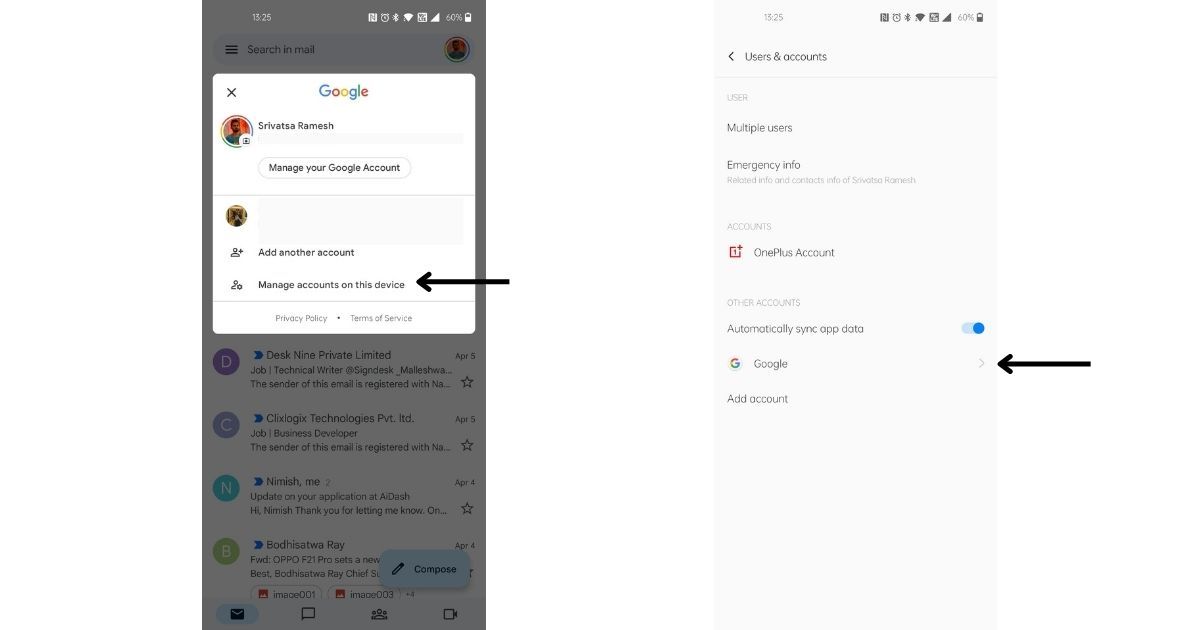
- Select Google
- Select the account you want to sign out from
- Tap on the menu button on the top right (three dots)
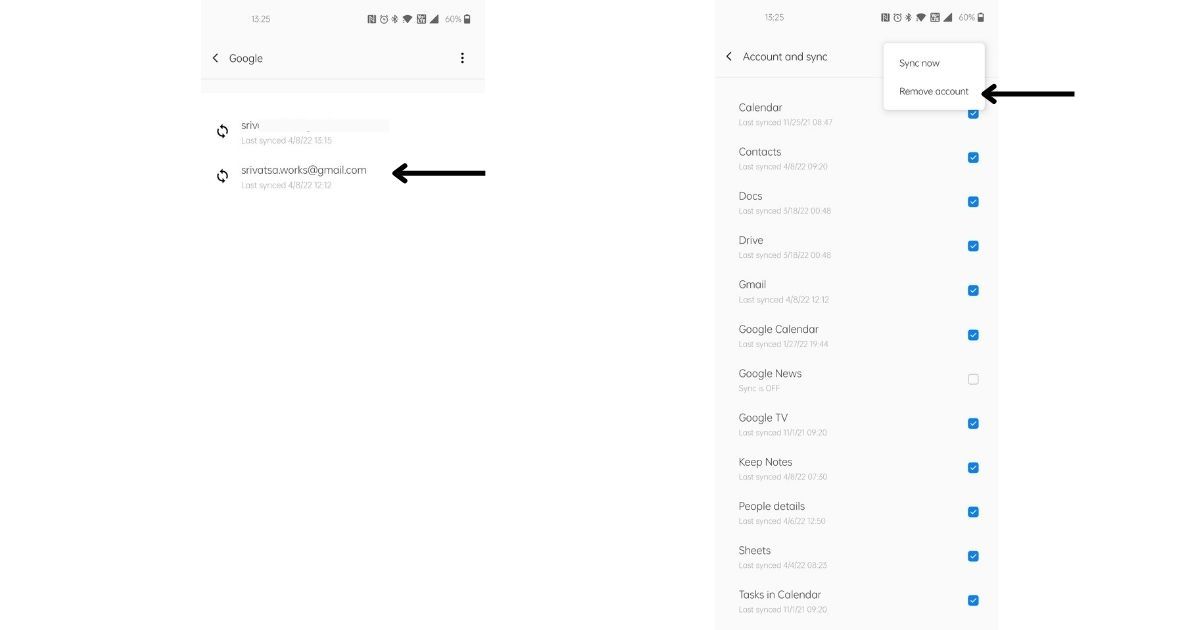
- Select Remove account
How to Remotely Sign Out of Gmail
There are times when you have to sign out of your Gmail or Google account, but the device might be far away from you. For instance, you might have forgotten to remove the account before giving it to someone else or you might have lost your phone and in these cases, this method will come in handy.
Like the previous two methods, this method will also remove your Google account from your phone and you will be signed out from your Google account once the following steps are executed.
- Open Chrome on the Desktop
- Click on your profile photo
- Select Manage Your Google account
- Click on Security
- Scroll down and select to “Your Devices”
- Select “Manage Devices”
- You’ll see a list of all the devices with your Gmail ID
- Select the one you’d like to sign out from by clicking on the three dots
- Click on Sign out
- Confirm again by clicking “Sign out
The post Gmail Sign Out: How to Log Out from Gmail or Google Account on Your Phone and Computer appeared first on MySmartPrice.
from MySmartPrice https://ift.tt/tnTEVHe
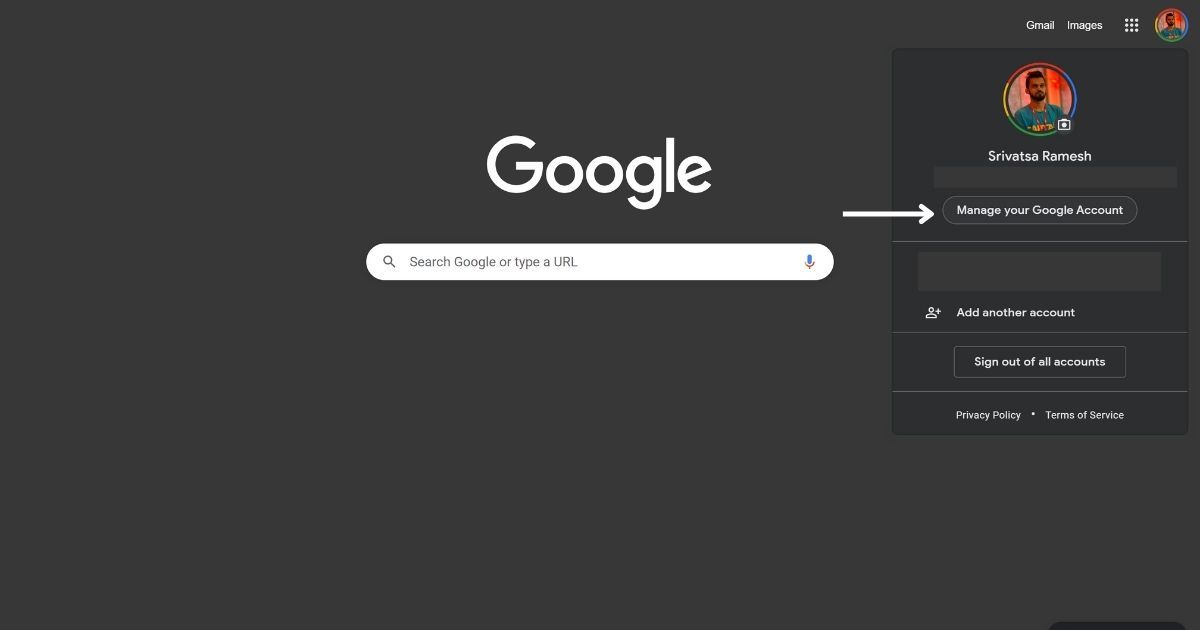
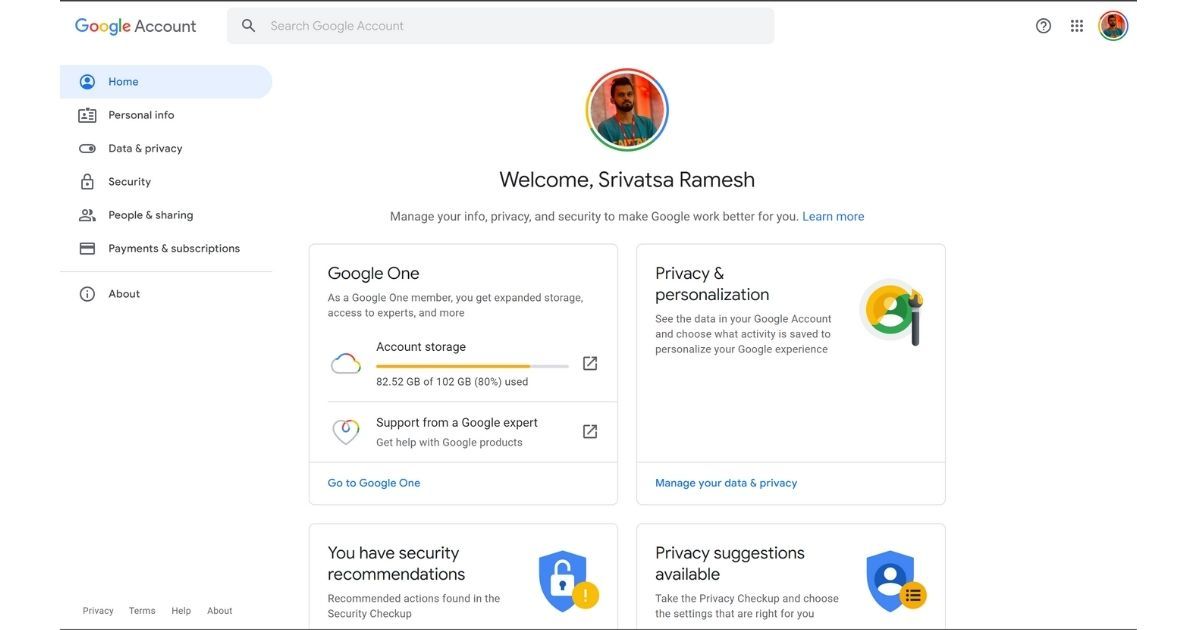
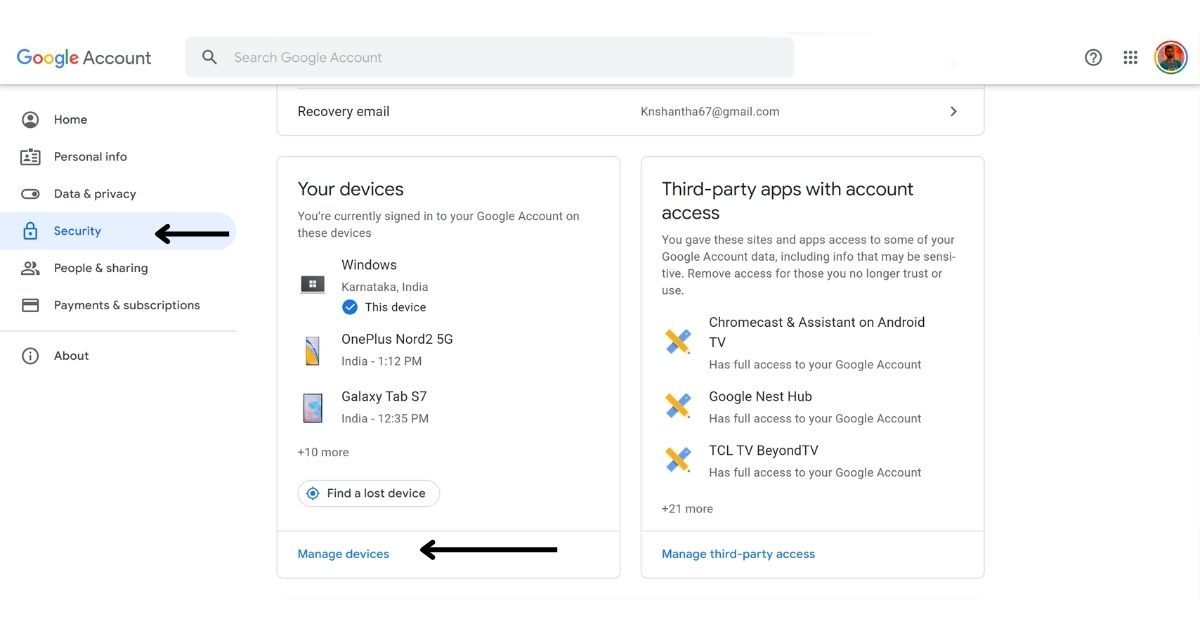
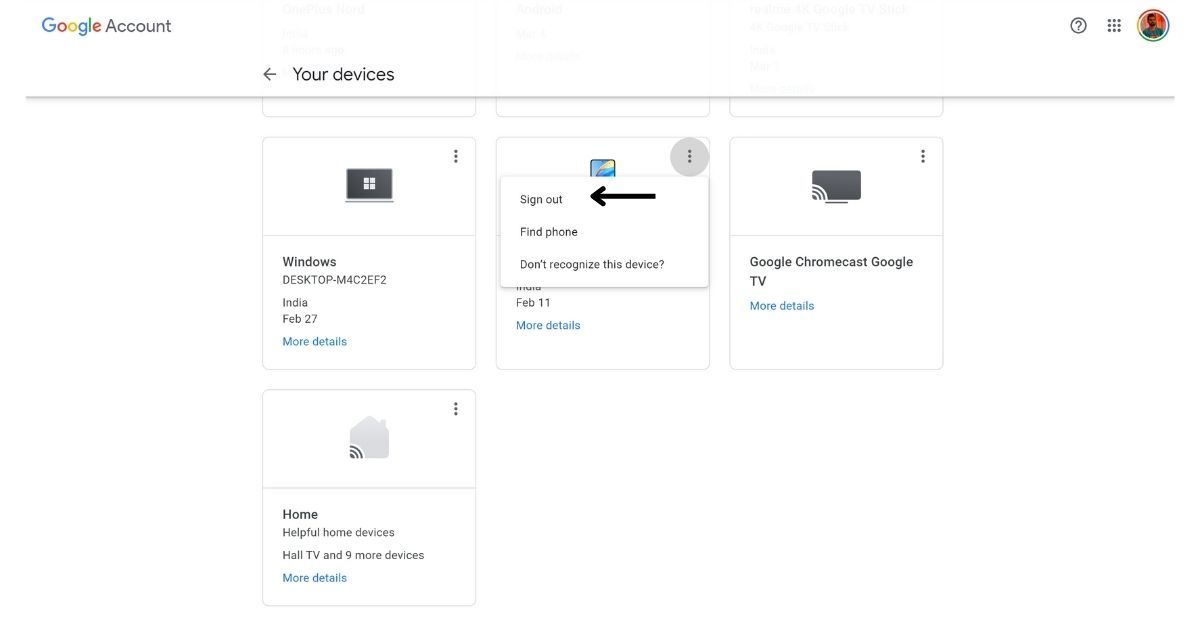
No comments:
Post a Comment