UPI (Unified Payments Interface) payment is of the most preferred ways of payment in India and over the past few years, the number and money transactions of users are growing at an incredible pace. According to the National Payments Corporation of India (NPCI), over 5 billion transactions were processed in the month of March 2022 itself and in the Financial Year 2022, UPI is expected to cross Rs 80 trillion transactions.
With most Indians having a smartphone in their pocket these days and the digital payments being used across India in all shops and malls, using apps such as Google Pay, Paytm, PhonePe, Amazon Pay or Bhim App has become a norm these days. In this article, we will take a look at how to create and get your UPI ID as a first-time user and also we will take a look at how one can also change the UPI ID on some apps.
Before we get started, it is important to know that on most of the below-mentioned apps, UPI ID will be created by default as soon as you select your bank to link with the app. During the creation process, some apps allow you to change the UPI ID as per your liking as well.
With the UPI ID, you can share it with others so that they can make payments to your bank account without having to use bank details or your phone number. Some of the most prominent features of UPI include:
- Simple and hassle-free payment
- Instant money transfer 24/7
- Payment can be done without bank details
- Single Click 2 Factor Authentication for security
- You can also pay other bills such as electricity, water, gas, etc
- Some apps offer rewards and cashbacks
Note: UPI ID is also sometimes referred to as Virtual Payment Address or VPA
How to Create UPI ID using Google Pay
- Download the Google Pay app and register/sign-in
- Tap on your profile photo on the top right
- Under “Payment methods”, select “Bank Accounts”
- Select any bank account to which you want to set a new UPI ID
- Select “Manage UPI IDs”

- Tap the ‘+’ icon next to the UPI ID you want to create
- To verify your mobile number, click on “Continue”
- Once the mobile is verified, a new UPI ID will be created.
Once the new UPI ID is created, you can select the UPI ID you want under “Choose account to pay with”. In case you want to delete an existing UPI ID, follow the same steps, but instead of the “+” icon, you need to tap on the bin/ delete icon.
Also Read: Google Pay UPI Limit: What is the Maximum Money Transfer or Transaction Amount Limit Per Day on GPay
How to Create UPI ID using Paytm
- Download the Paytm app from Play Store or App store
- Open Paytm app
- Register or sign in using your phone number
- Select your bank name from the list that will be displayed (Make sure your mobile number is registered with your Bank)
- Your bank account details will be fetched (If you are linking your bank for the first time, you will be asked to set up a UPI PIN using your debit card details)
- Once this certification is done, your UPI ID will be generated (ending with @paytm)
Your bank account is now linked via UPI and you are ready to make your payment.
Also Read: Google Pay: How to Add or Remove Credit or Debit Card in GPay
How to Create UPI ID using PhonePe
- Download the PhonePe app from Play Store or App store
- Open Paytm app
- Register or sign in using your phone number
- Tap on your profile photo in the top left corner
- Under “Payment Methods” tap on “Add bank account”
- Select the bank account for which you want to set a UPI ID
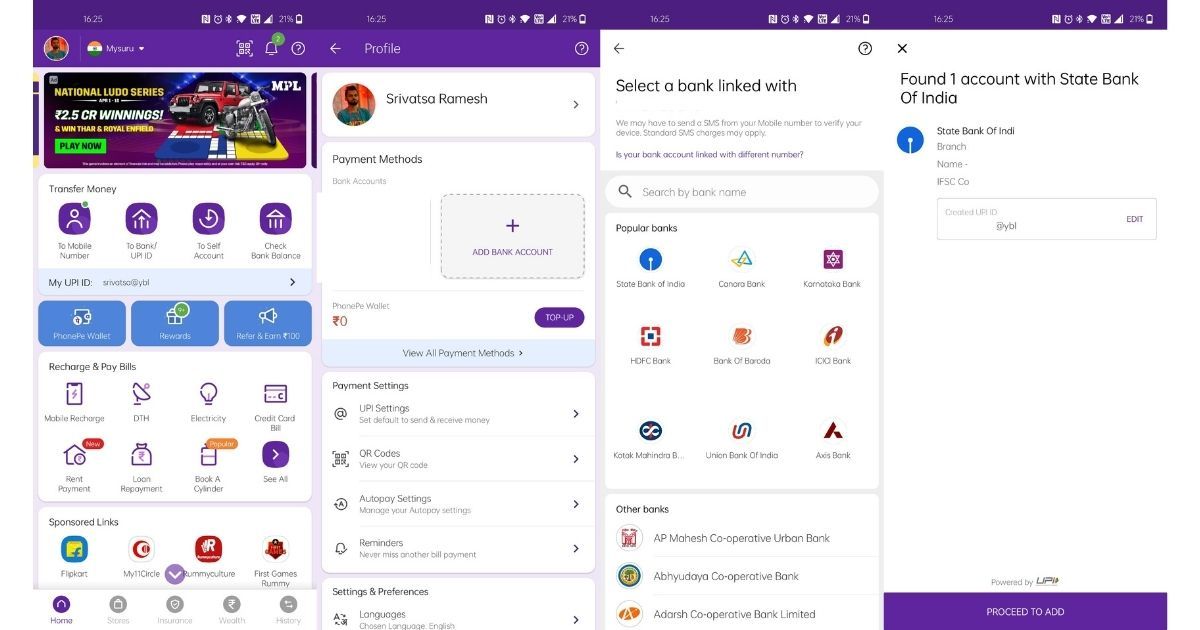
- You will get an option to create a UPI ID, in case you want your own ID, you can click on edit and create your own UPI ID or you can proceed with the option given
- Tap on “Proceed to add”
- Your UPI ID will be created and the bank account you selected will be linked
How to Create UPI ID using Amazon Pay
- Open Amazon App
- Tap on the three lines on the bottom right corner
- Tap on Amazon Pay
- Tap on the Amazon Pay UPI option and Proceed
- Select the bank account for which you want to set a UPI ID
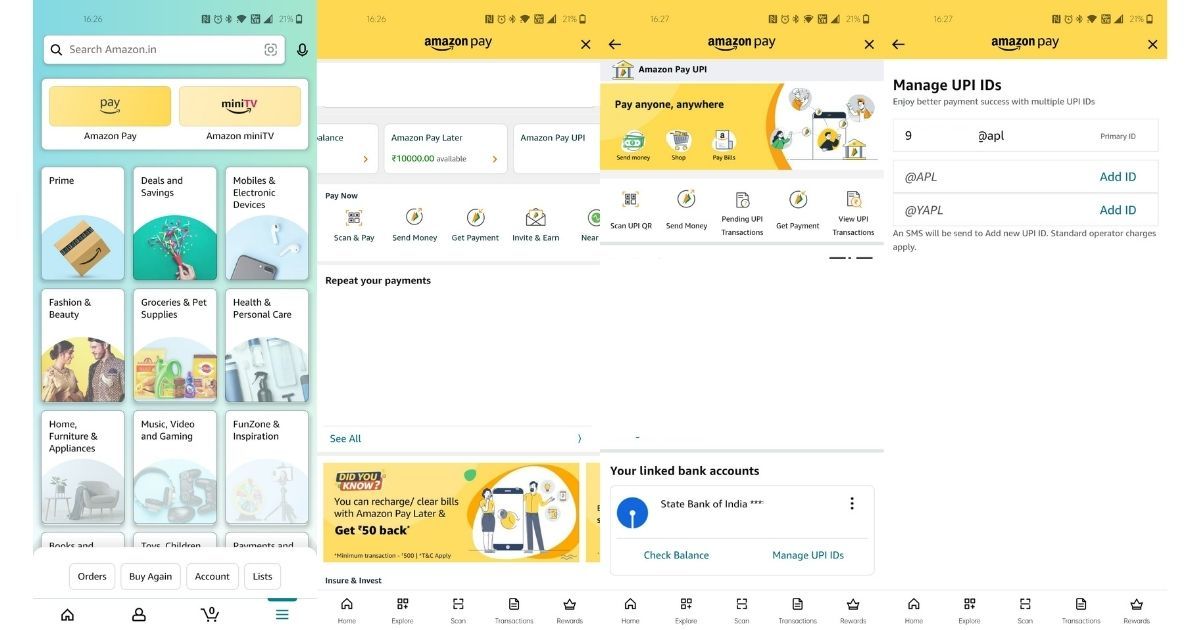
- Your bank account details will be fetched
- Your UPI ID will be created
- Click on Proceed to add this UPI ID and bank account
- In case you want to add more UPI IDs, you can click on the Manage UPI IDs in the same screen
How to Create UPI ID using BHIM App
- Download the BHIM app from Play Store or App store
- Open BHIM App
- Register or sign in using your phone number
- After you sign in, you will be asked to select your bank account
- Select the bank account for which you want to set a UPI ID
- Your bank details will be fetched and a new UPI ID will be created and linked with teh bank account
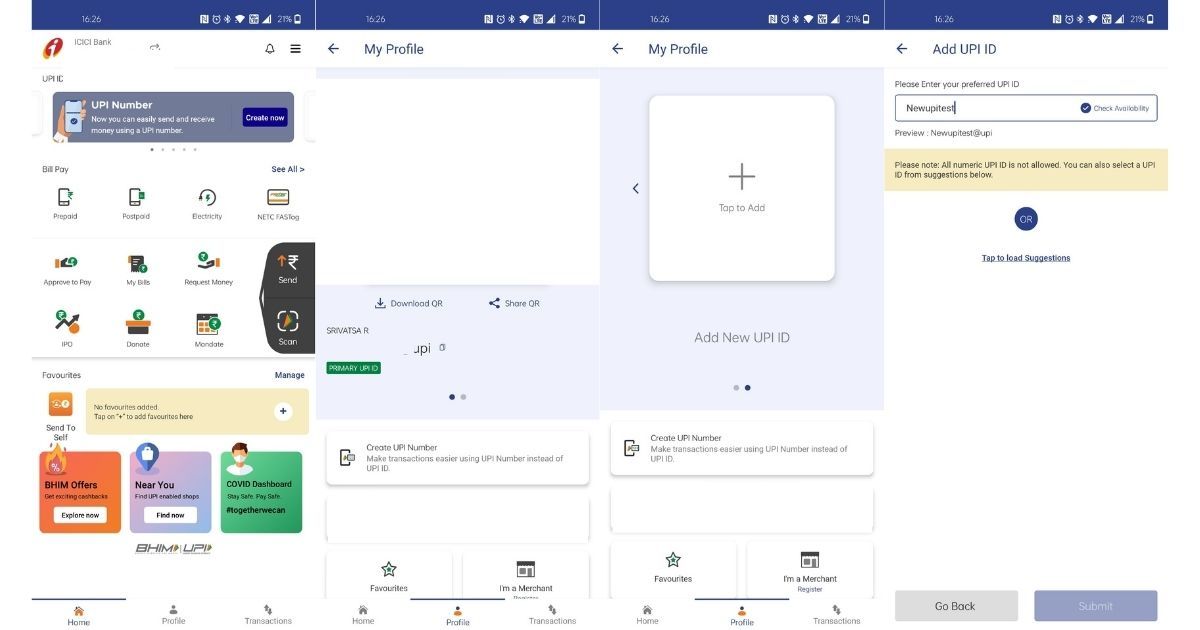
- On the “Profile” tab of the app, your UPI ID will be shown along with a QR code
- In case you want, you can add a new UPI ID by swiping left, just tap on the “Add UPI ID” and create a new UPI and submit it.
Also Read: Reset UPI PIN: How to Reset or Change UPI PIN in Google Play, Paytm, PhonePe, Amazon Pay Payment Apps
The post How to Create UPI ID in Google Pay, Paytm, PhonePe, Amazon Pay Payment Apps appeared first on MySmartPrice.
from MySmartPrice https://ift.tt/SVJnYec
No comments:
Post a Comment