WhatsApp is the most popular personal messaging platform with over 2 billion active users all over the globe. With these many users under the belt, the Meta wonder messaging platform is always testing new features for its user base on all the platforms like Android, iOS, Web, Desktop, and KaiOS. With so many uses and multiple platforms, WhatsApp regularly updates its app to either add a new feature, fix a bug, or just enhance the overall experience of the app. Most of the time updating the app to the new version becomes very important in order to get the new feature.
In this guide, we will take a look at how one can update WhatsApp to the new version on phones and computers on different platforms. Also, we will check out how one can check the current version of the app and in case you are interested in testing new features, we will let you know how you can join the beta program on Android and iOS.
How to Update WhatsApp on Android?
On phones the steps are straightforward, you just open the respective App store and check for their update. However, on the Desktop and Web app, it is quite different. Check out the below guide to update WhatsApp on Android, iPhone, Web, and Desktop apps.
How to Update WhatsApp on Android?
- Open Google Play Store
- Tap on the Search bar
- Search for WhatsApp
- Tap on WhatsApp Messenger

- If you have any update, you will see an “Update” button
- Tap on Update
- Your WhatsApp will be updated to the latest version
How to Update WhatsApp on iPhone?
- Open App Store
- Tap on the Search bar
- Search for WhatsApp
- Tap on WhatsApp Messenger
- If you have any update, you will see an “Update” button
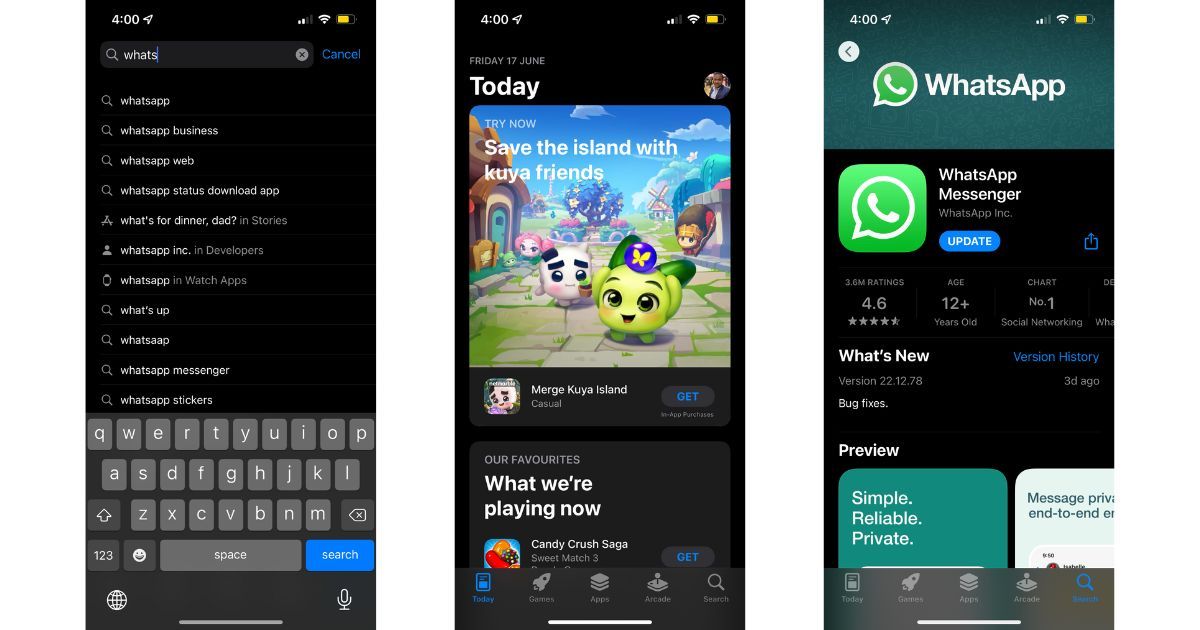
- Tap on Update
- Your WhatsApp will be updated to the latest version
How to Update WhatsApp Web?
- Open WhatsApp Web
- If any update is available, you will see the “Update available” option on the top
- Select the “Click to update WhatsApp Web“ option
- Once the update is downloaded, your WhatsApp Web will restart with the latest update
How to Update WhatsApp Web Desktop App?
How to Update WhatsApp Web Desktop App on Windows 11
- Select Start, search or select Microsoft Store
- Select the Library option on the bottom left
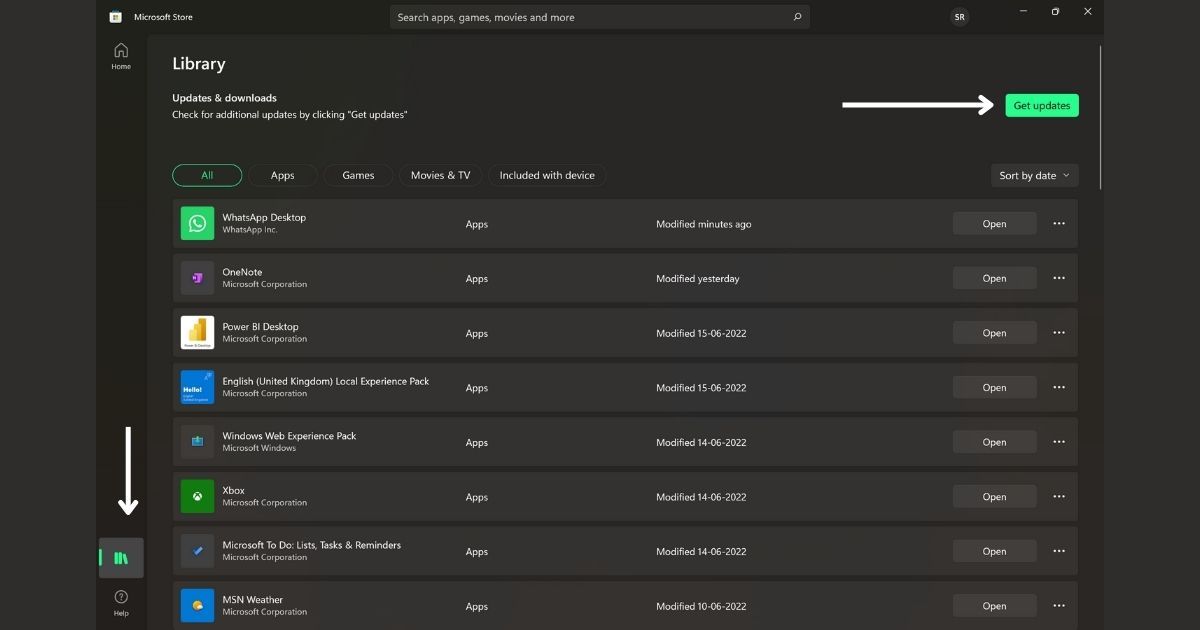
- Now, click on Get updates.
- If there are updates, select WhatsApp from the list or select all to update all apps
How to Update WhatsApp Web Desktop App on Windows 10
- Search or select Microsoft Store and open it
- Once the Microsoft Store is opened, select More > Downloads and updates > Get updates
- If there are updates, your WhatsApp app will be updated
How to Update WhatsApp Web Desktop App on macOS
- Click on the Apple menu (Apple logo)
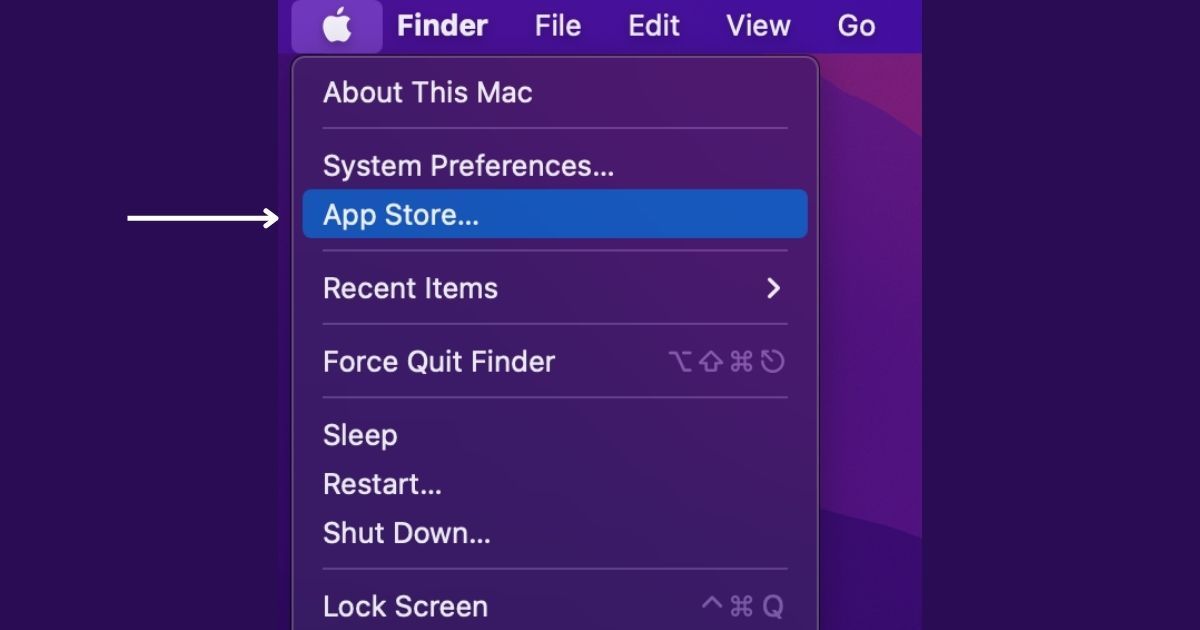
- Select “App Store” from the menu at the top of your computer screen
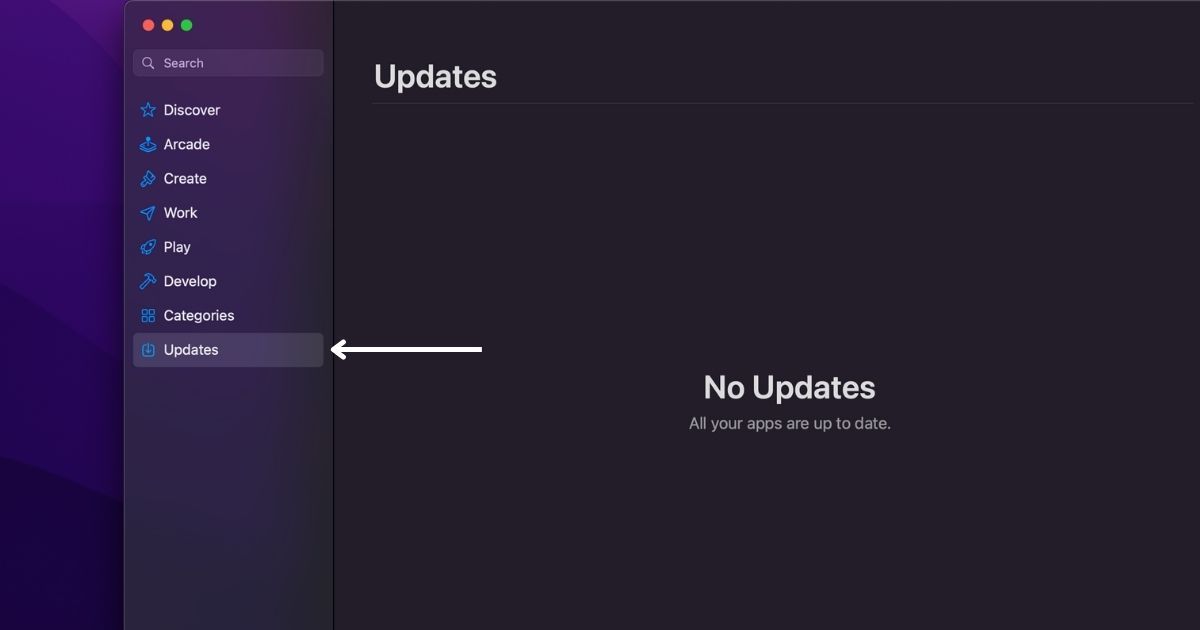
- Once the App Store is opened, click on “Updates” on the bottom left
- Click update beside the WhatsApp app you to update, or click Update All
Also Read: WhatsApp Web Video Call: How to Make Video Calls Using WhatsApp Web on Windows PC and Mac
How to Join the WhatsApp Beta Program?
WhatsApp also has a beta program for Android and iOS platforms. This is a pre-stable version, which means in addition to gaining access to upcoming features, as a beta user you might also face some stability and performance issues. Beta apps are newer and more experimental versions of apps that are already released. You can try these apps or features when you join early access or beta programs.
Join WhatsApp Beta Program on Android
- Open Google Play Store
- Tap on the Search bar
- Search for WhatsApp
- Tap on WhatsApp Messenger
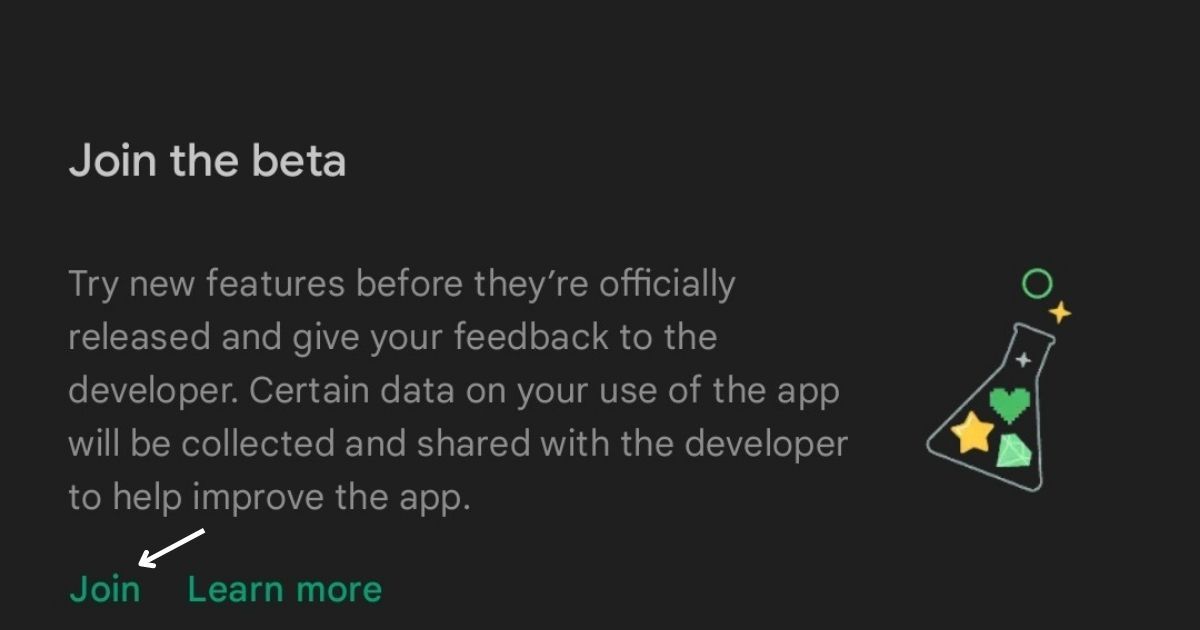
- Scroll down and find “Join the beta” and tap on “Join”
Alternatively, you can just head to this link and sign up for the beta. You will be enrolled on beta and you will get a new update within the next few minutes.
Join WhatsApp Beta Program on iPhone
- Open App Store on your iPhone
- Search and install the Testflight app
- Open the app and accept the terms and conditions
- Check out the list of apps available to test and select WhatsApp
- Tap on the install option
Alternatively, you can just head to this link and sign up for the beta. Once you have enrolled on the beta channel and you will get a new update within the next few minutes.
How to Check WhatsApp Version?
Sometimes, a specific update for WhatsApp will arrive on a specific app version only, so in order to check for updates, it is always good to know your current version of the app. Here is how you can check your WhatsApp version on different platforms.
Check WhatsApp Version on Android
- Open WhatsApp on Android
- Tap on the three dots on the top right
- Select Settings > Help
- Tap on App info
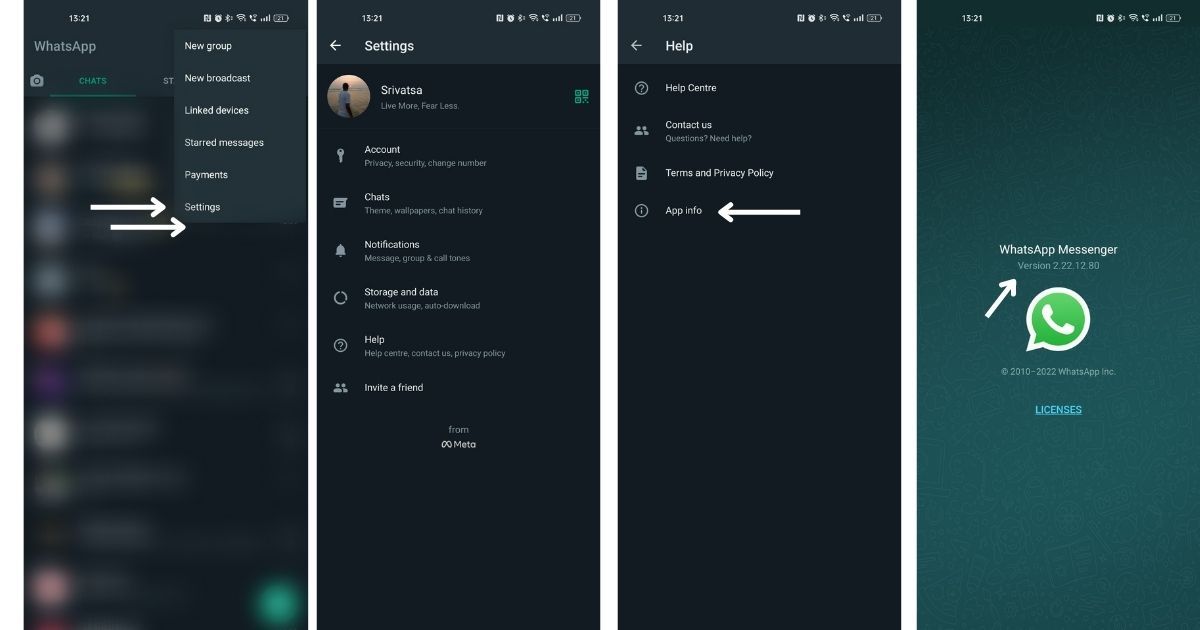
- The WhatsApp version installed on your phone will be shown
Check WhatsApp Version on iPhone
- Open WhatsApp on iPhone
- Tap on the Settings on the bottom right
- Select on Help
- The WhatsApp version installed on your phone will be shown on the top
Check WhatsApp Version on WhatsApp Web or Desktop
- Open Web WhatsApp or Desktop app on your computer
- Click on the three dots on the top right
- Select Settings > Help
- The current WhatsApp version installed will be displayed
FAQs:
Why is it important to have WhatsApp updated?
It is important to update an app in order to get the latest features or sometimes the update will fix the bugs or issues.
How to update WhatsApp with APK without Google Play?
If you don’t want to update WhatsApp using Google Play on Android or you want to install a specific version, you can install the app by sideloading the APK, here are some of the best and safe APK downloads Sites.
Can automatic WhatsApp updates be activated?
Yes, you can set all your apps or specific apps to update automatically on Android. Check out our detailed guide to set auto-updates on the WhatsApp app.
Also Read: WhatsApp Reactions: How to Use WhatsApp Reactions on Android, iOS, and WhatsApp Web
The post Update WhatsApp New Version: How to Update WhatsApp to the Latest Version on Andriod, iPhone, Desktop and More appeared first on MySmartPrice.
from MySmartPrice https://ift.tt/8gIVJO7
No comments:
Post a Comment