Google Assistant is probably one of the most evolved virtual assistants available in the market. Whether be it finding the best restaurant near you or finding flight tickets, the Google Assistant comes in handy on many occasions. However, there are times when it can be a real nuisance. The Google Assistant can pop up when you least expect it and spoils the whole work environment. Furthermore, there could be some instances when your Google Assistant bothers you in between your favourite TV show on your Smart TV or your Android smartphone when you are doing some work. That’s why many prefer to disable Google Assistant. But, can you? Yes, there are certain ways through which you can turn off Google Assitant on your Android smartphone, Smart TV or Chromebooks. In this article, we are going to talk in detail about several ways through which you can disable it. So, let’s begin.
Also Read: Google Assistant for PC: How to Get Google Assistant on Windows 10, macOS Laptops
How to Turn off Google Assistant on Android
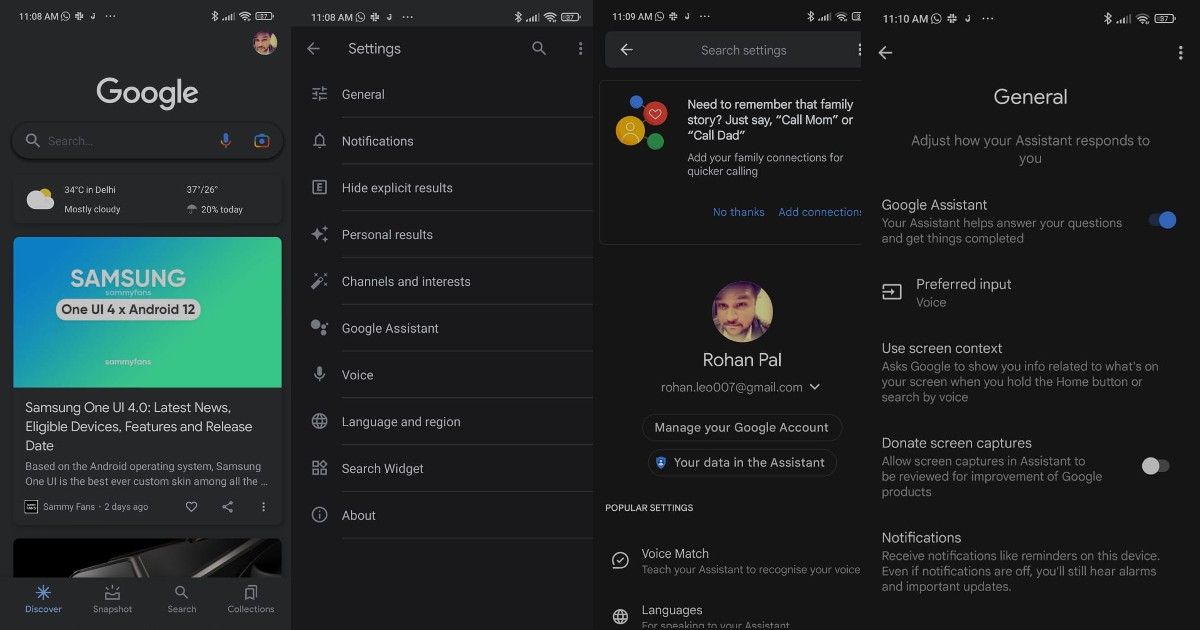
You can easily turn off Google Assistant on your Android smartphone. The company has given you an option to completely disable Google Assistant on mobile. So, without wasting your time, here’s how to turn off Google Assistant on any Android device:
- Open the Google application on your smartphone or tablet.
- Tap on the Profile picture at the top-right corner. Once done, tap on Settings.
- You will see the Google Assistant option in the Settings menu. Just tap on it and you will be taken to Google Assistant settings.
- Now, simply tap on the General option and tap on the slider next to the Google Assistant to toggle it off.
You will see a pop-up notification for turning off Google Assistant. Tap on Turn Off and your Google Assistant will be disabled on your Android tablet or smartphone. However, if you change your mind and want to enable the assistant again, you can simply follow the above-mentioned steps and toggle it on.
Also Read: Google Search Dark Mode: How to Enable the Dark Theme for Google Search on PC and Smartphone
How to Turn off Google Assistant on Android Smart TV
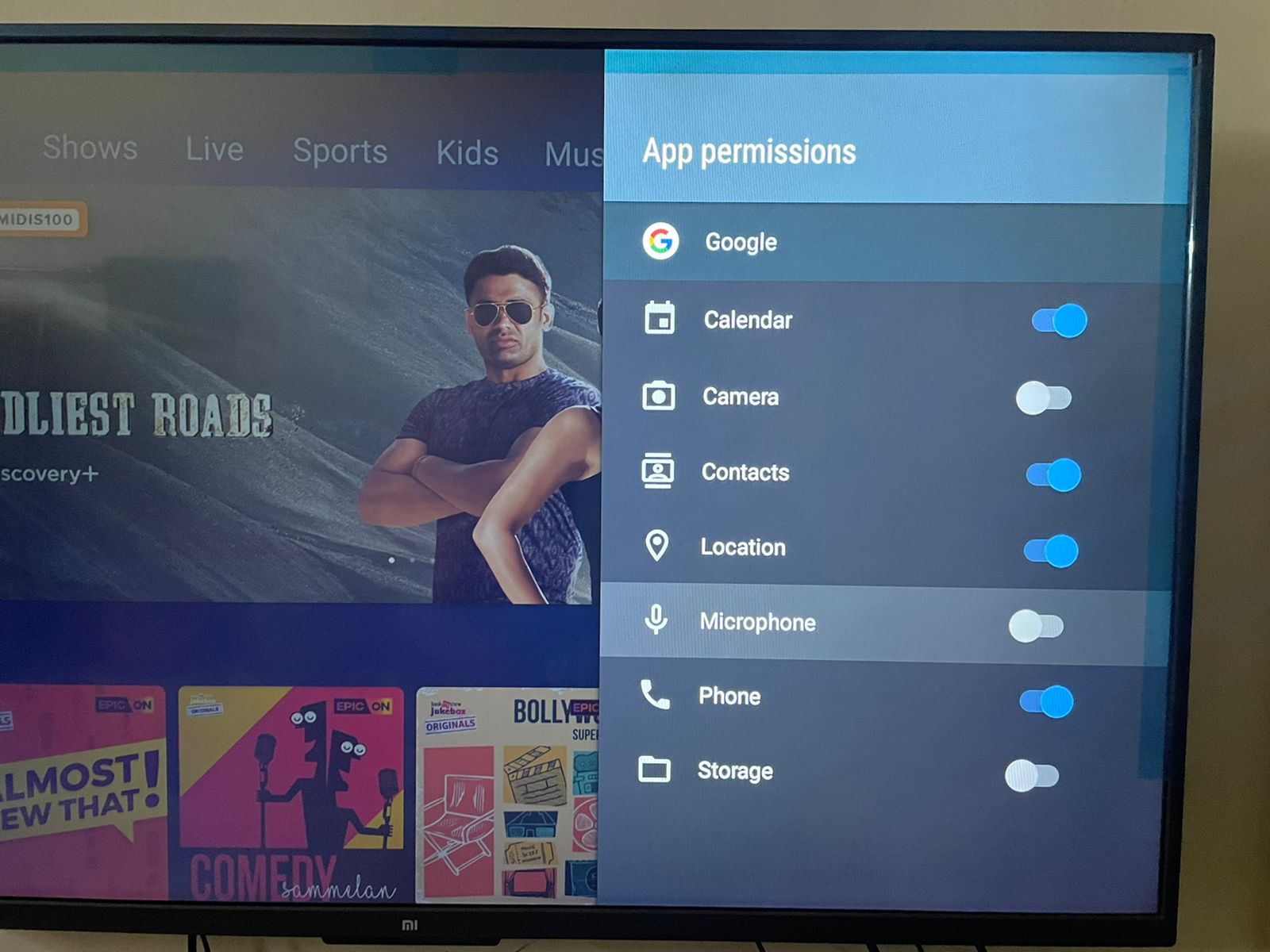
Sadly, there is no direct way through which you can turn off Google Assistant on a Smart TV. Unlike Android smartphones, there are no dedicated settings for Google Assistant. However, you can still disable it to a certain extend. Here’s how:
- Open the Settings on your Android Smart TV and then go to Advanced Settings.
- There you need to go to Apps and then click on System apps.
- Search for Google application there and click on it. Scroll down and go to Permissions.
- From there you need to disable the microphone function.
With this, Google Assistant will not be able to use the microphone present on your Smart TV remote. Even if you press it, it will ask to enable the feature. You can click on Deny and don’t ask again for the option to disable the microphone access to Google Assistant. However, if you want to turn it back on, you can follow the above-mentioned steps and then toggle the microphone access on so that your Google Assistant can start working again.
Also Read: Delete Google Account: How to Remove Google or Gmail Account from an Android Mobile Phone?
How to Turn off Google Assistant on Chromebook
If you have a Chromebook and you want to disable Google Assistant, you need to follow these steps:
- Click on the Time section of the status bar and then click on Settings.
- Scroll down and click on the Search and Assistant label.
- There you will find the Google Assistant option right below the Preferred search engine. Click on it.
- All you need to do is Toggle the setting off and the Google Assistant will stop working on your Chromebook.
The post Turn off Google Assistant: How to Disable Google Assistant on Mobile, Chromebook, and Android TV appeared first on MySmartPrice.
from MySmartPrice https://ift.tt/3FrwYCe
No comments:
Post a Comment