Safe mode is common terminology used in the world of computers and Android smartphones. On an Android phone, a safe mode comes in handy when you are facing some issue with installed apps and games. For instance, if the app is crashing, freezing, and slowing down, the safe mode comes in handy to diagnose the problem.
The safe mode on Android helps you fix issues on the phone and rebooting the phone into safe mode will help you fix the issue. In a nutshell, turning on the safe mode will tell you if the issue is caused by a third party app or not.
In this guide, we will take a look at two methods to check the safe mode setting on Android phones and how to exit or turn off the safe mode. Before that, we will also explain to you what exactly is a safe mode on Android, and lastly, we will take a look at things you can do in the safe mode.
What is Safe Mode on Android?
A safe mode on Android as said earlier, is designed to help you find problems with your apps and widgets. This is done by disabling all the third-party apps installed on your phones. On Android phones, you can enter the safe mode in two ways. Safe mode removes some Home screen widgets.
Further, Safe Mode on Android blocks third-party apps from operating and can help you diagnose issues with the device. Putting your Android in Safe Mode can increase its speed and fix errors, but limits what you can do with the device.
Also Read: Windows Safe Mode Key: How to Boot Your Windows 10 or Windows 11 Desktop/ Laptop in Safe Mode
How to Turn on Safe mode on Android
- Press and hold the power button
- You will get three options 一 Emergency, Restart, Power off
- Long press on “Power Off”
- You will get a pop-up which says “Reboot to safe mode”
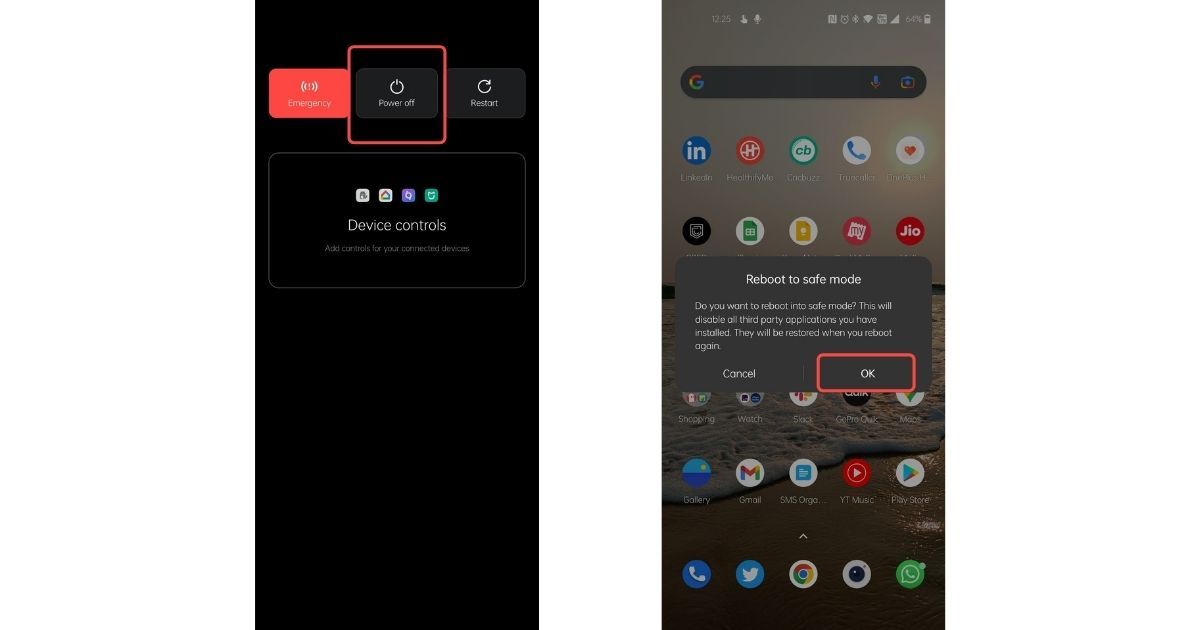
- Read the instructions carefully and tap on “Ok”
- Your phone will restart in safe mode
How to Turn off Safe mode on Android
- Press and hold the power button
- You will get three options 一 Emergency, Restart, Power off
- Tap on the “Restart” option
- Your phone will restart and it’ll also exit safe mode
How to Turn on Safe Mode with Keys
If the aforementioned method is not working on your phone, you can use the below mentioned alternate steps.
- Press and hold the Power button
- Select the Power off option to turn your device off
- Now, press and hold the power button until you see the brand’s logo (ex: Realme, Samsung, etc)
- Release the Power button when the logo appears
- Press and hold the Volume Down button
- Keep holding the buttons until your device boots up
- Release the buttons when you see the safe mode, which appears in the left bottom corner
Also Read: How to Format or Reset an Android Phone to Factory Settings?
Things to do in Safe Mode
While Safe mode disables third-party apps and games, you will still be able to call or text people using default apps. You can also use all the pre-installed apps including the browser. You can still check photos and videos in the gallery. 
Next, you need to check if you still have any issues. If your phone is running fine without any issues, then there is a third party app installed on the phone, which is causing the issue. While you can be sure that the issue is caused by a third-party app, it is hard to find the exact app causing the issue. The only solution, in this case, is to uninstall the suspicious apps one by one.
It is always better to start installing apps which you recently installed and apps that were sideloaded if any recently. Lastly, if the device is still causing the issue, then the issue might be not from the installed apps, but rather the OS (operating system) itself. In this case, you will have to factory reset the device.
The post Safe Mode on Android: How to Turn On and Off Safe Mode on Android Using Different Ways appeared first on MySmartPrice.
from MySmartPrice https://ift.tt/7TqbMEh
No comments:
Post a Comment