After beta testing for a while, WhatsApp is finally bringing one of the most awaited features to its platform: Multi-device support to all of its Android and iOS users.
The WhatsApp feature was first announced back in July 2021. As the name suggests, the feature enables users to link up and run WhatsApp on multiple devices. The best part about the new WhatsApp feature is that users can run the messenger on multiple devices even if the main device is powered off.
Multi-device support for WhatsApp is an opt-in program for now i.e., only those who enroll themselves will get to try out the feature. In this article, we will look at how you can enable WhatsApp multi-device support on your smartphone.
Also Read: WhatsApp Status Video Download: How to Download WhatsApp Status Images and Videos Online
What Is Multi-Device Support on WhatsApp?
WhatsApp’s Multi-device feature allows you to use the instant messaging app on up to four non-smartphone devices i.e laptops, PCs, web browsers etc.
Also, you can run WhatsApp on secondary devices even if your primary device is not connected to the Internet. If your primary device’s battery runs out or you need to switch it off, WhatsApp will still be available on the linked devices.
Also Read: How to Know If Someone Has Blocked You on WhatsApp
However, the messenger will only be available for 14 days on secondary devices after WhatsApp is disconnected on your main device.
How to Enable Multi-Device Support for WhatsApp on Android & iOS?
If you want to get multi-device support for WhatsApp on your smartphone, here is what you need to do
[Android and iPhone]
1. Open the WhatsApp app on your Android device.
2. Tap on the triple dot menu in the top right corner.
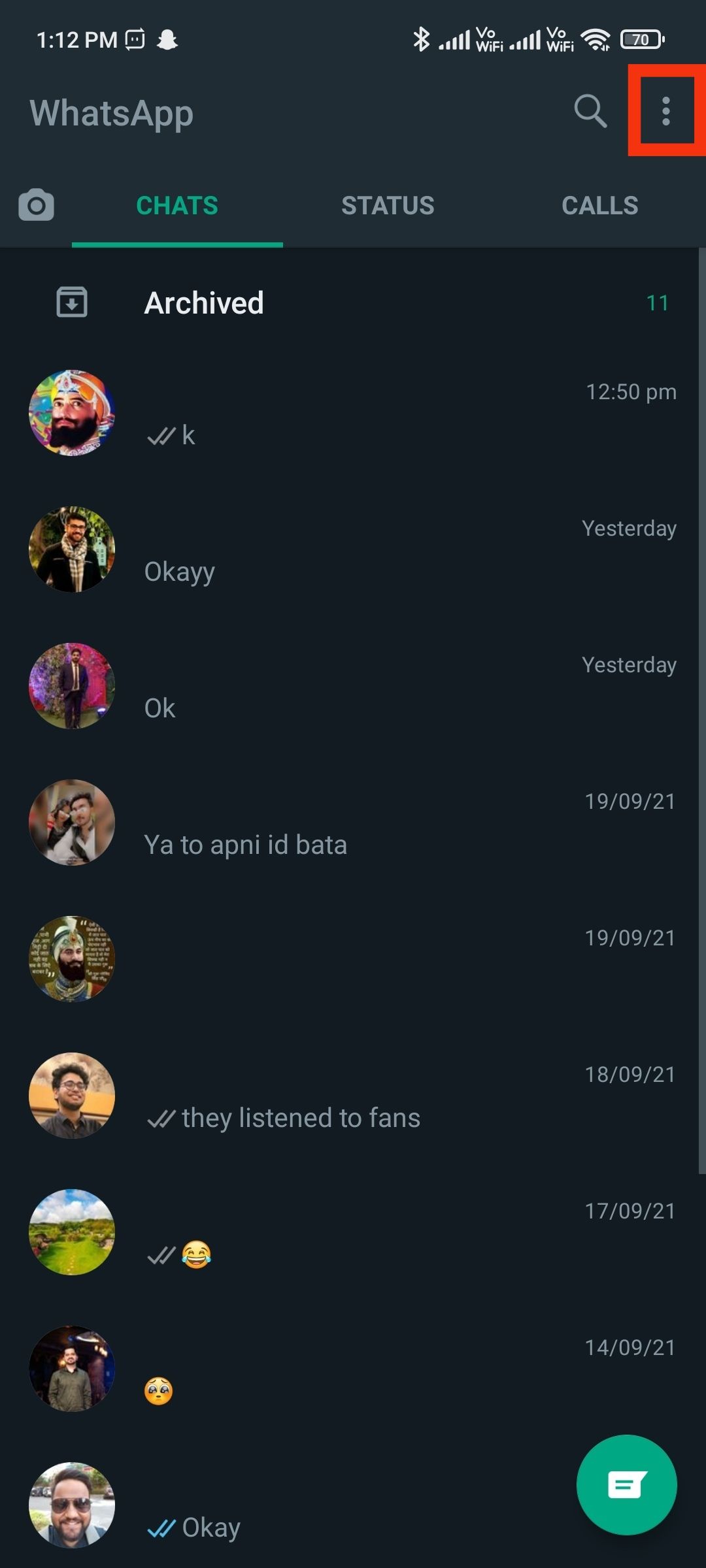
3. Select Linked devices.
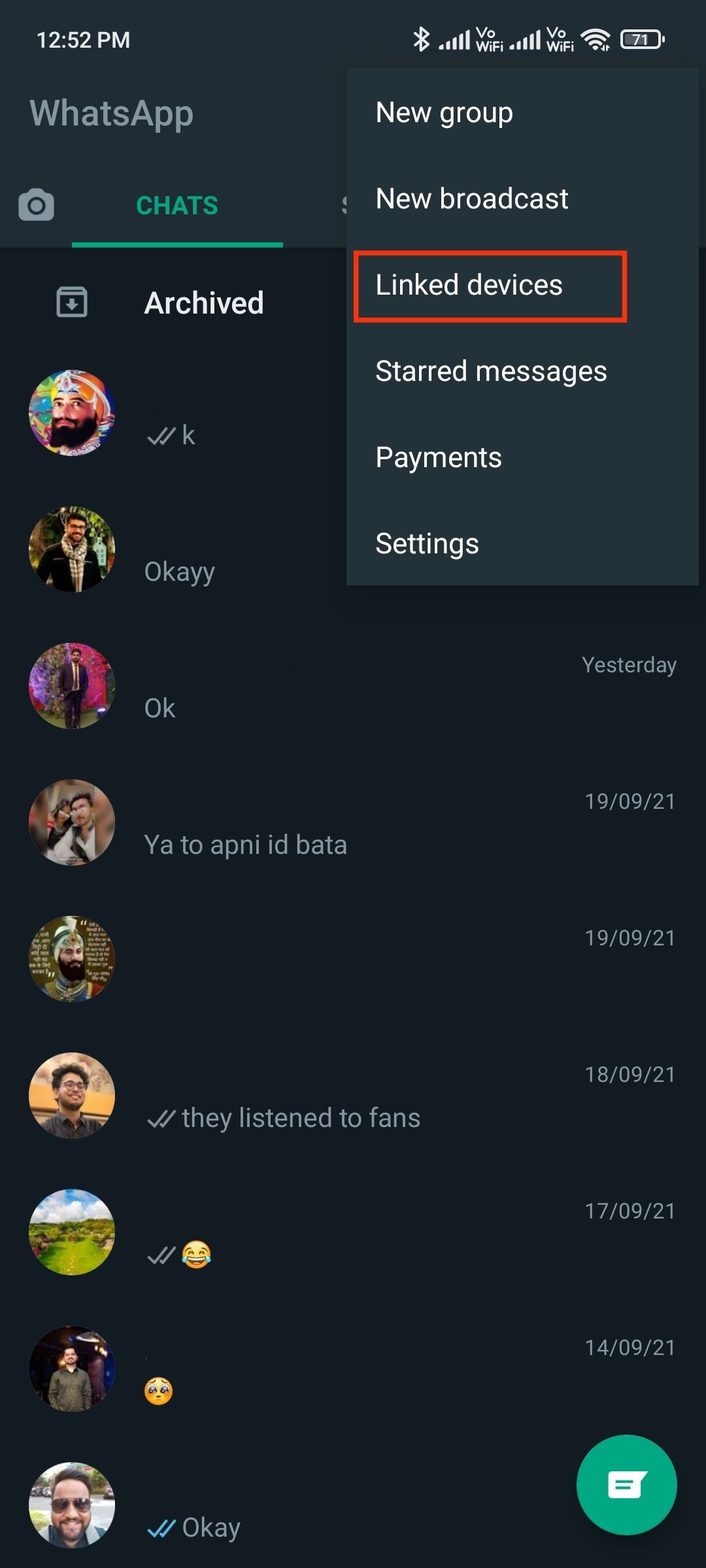
4. Tap on Multi-device beta.

5. Tap on Join Beta and tap on Continue.
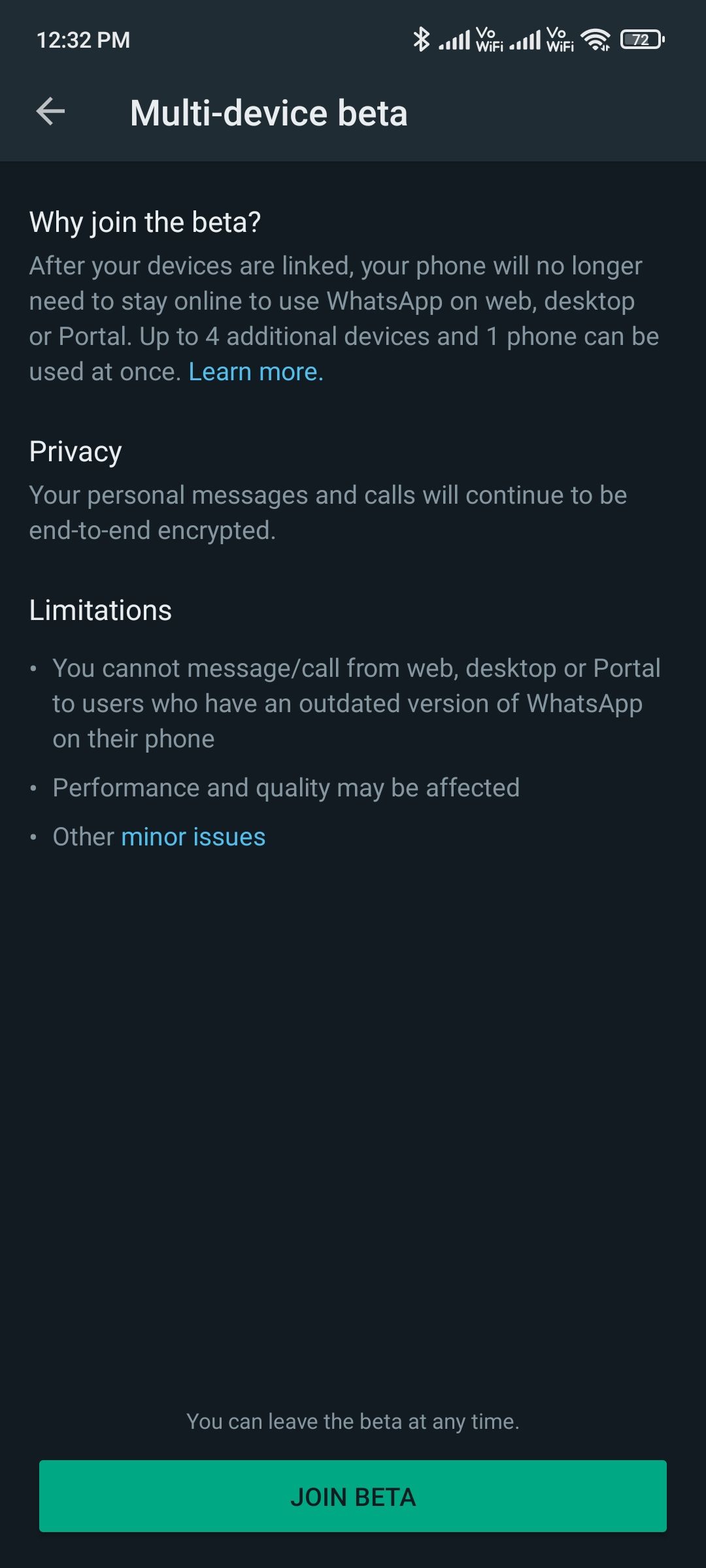
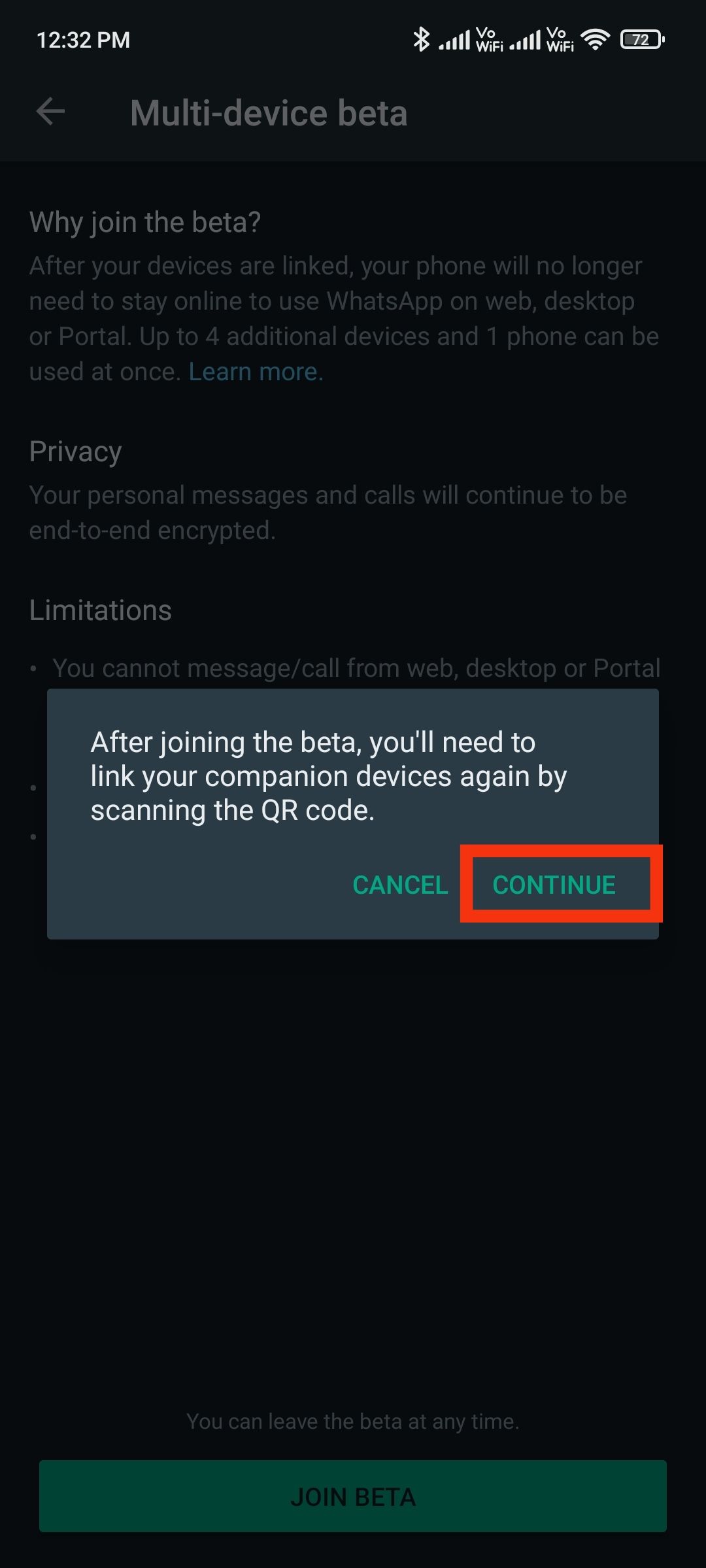
6. Go back to the previous screen and tap on Link a device.
7. Point your phone at the screen of the device you want to link to scan the QR code.
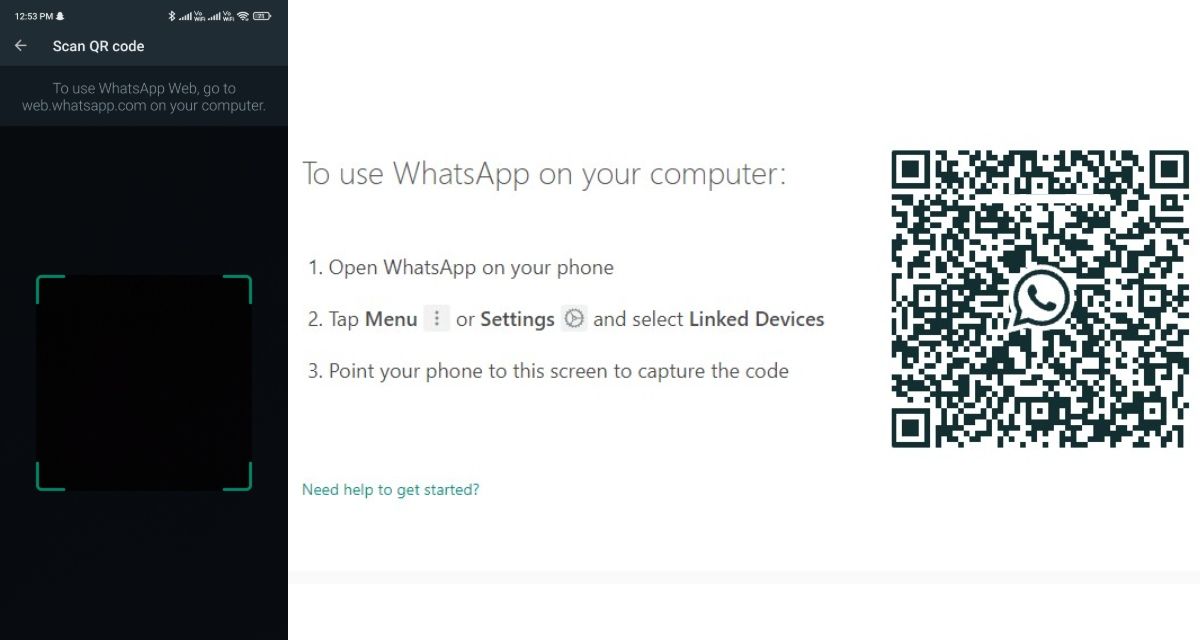
Although Multi-device support for WhatsApp has begun rolling out for standard users, the feature is still under beta testing. This means you might see performance issues or bugs while using the WhatsApp feature.
If you want to disable multi-device support, retrace the above steps and select Leave beta under the Multi-device beta signup settings.
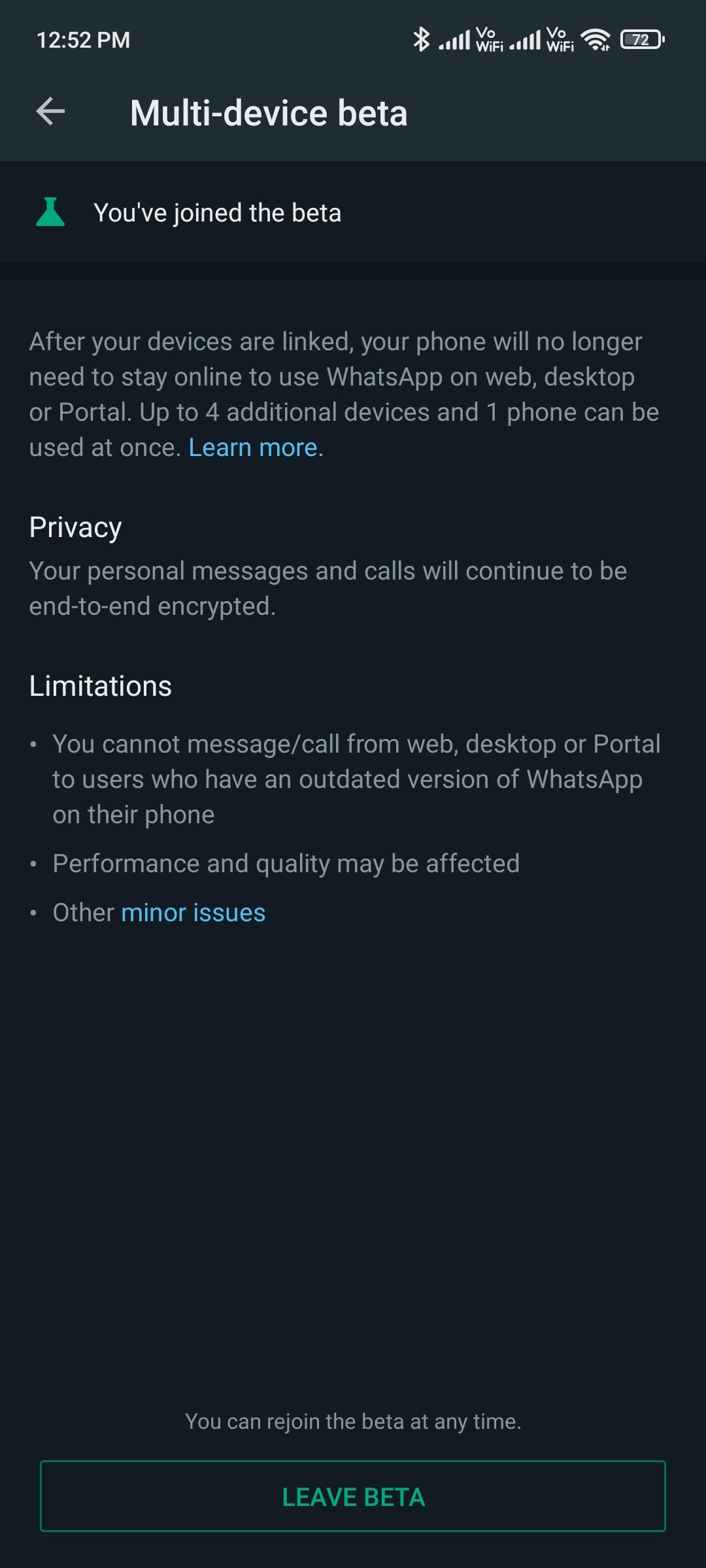
According to WhatsApp, some of the messenger features aren’t supported in the WhatsApp multi-device for web or Desktop. For instance, you cannot view the live location of the linked devices. Pinning chats, joining and viewing group invites is unavailable on WhatsApp Web or Desktop.
You cannot message or call anyone, from WhatsApp linked devices, using an outdated version of WhatsApp. Calls from the WhatsApp website are also disabled to those who have yet to enroll in the multi-device beta.
The multi-device WhatsApp feature is here to stay and the instant messaging app will likely release an update that will have multi-device support beforehand.
The post WhatsApp Multi-Device Support: How to Use WhatsApp on Multiple Devices (iOS, Android Mobiles) appeared first on MySmartPrice.
from MySmartPrice https://ift.tt/3ipa18V
No comments:
Post a Comment